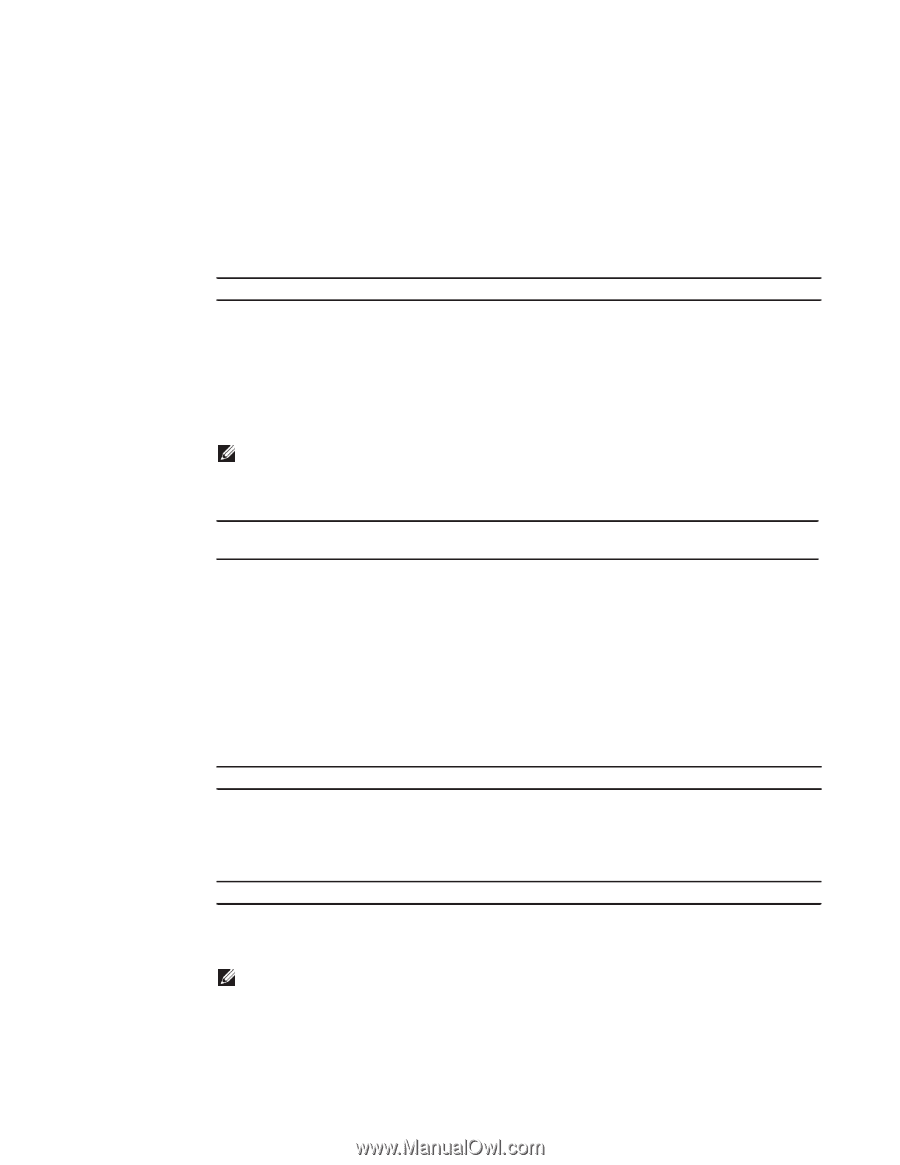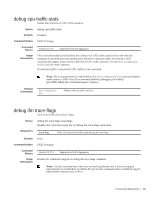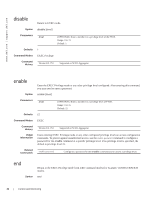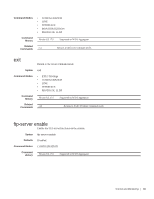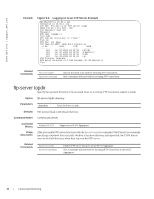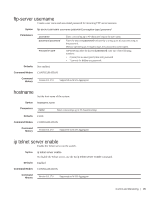Dell PowerEdge Web Server Dell PowerEdge FTOS Command Line Reference Guide for - Page 43
debug cpu-traffic-stats, debug ifm trace-flags
 |
View all Dell PowerEdge Web Server manuals
Add to My Manuals
Save this manual to your list of manuals |
Page 43 highlights
debug cpu-traffic-stats Enable the collection of CPU traffic statistics. Syntax debug cpu-traffic-stats Defaults Disabled Command Modes EXEC Privilege Command History Version 8.3.17.0 Supported on M I/O Aggregator Usage Information This command enables (and disables) the collection of CPU traffic statistics from the time this command is executed (not from system boot). However, excessive traffic received by a CPU automatically triggers (turns on) the collection of CPU traffic statistics. Use the show configuration lock to view the traffic statistics. If excessive traffic is received by CPU, traffic is rate controlled Note: This command must be enabled before the show configuration lock command displays traffic statistics. Dell Force10 recommends disabling debugging (no debug cpu-traffic-stats) after troubleshooting is complete. Related Commands show configuration lock Displays the cpu traffic statistics debug ifm trace-flags Turn on the IFM internal trace-flags. Syntax Parameters debug ifm trace-flags trace-flags Disable this command using the no debug ifm trace-flags command. trace-flag Enter a hexadecimal number representing the trace-flag. Defaults None Command Modes EXEC Privilege Command History Usage Information Version 8.3.17.0 Supported on M I/O Aggregator Disable this command using the no debug ifm trace-flags command. Note: Use this command only when you are working directly with a technical support representative to troubleshoot a problem. Do not use this command unless a technical support representative instructs you to do so. Control and Monitoring | 41