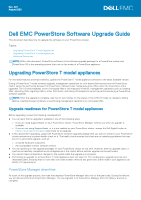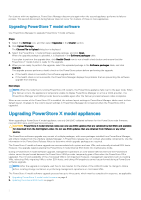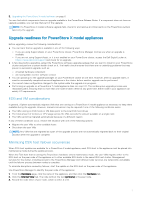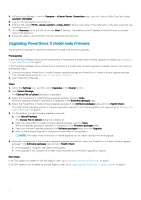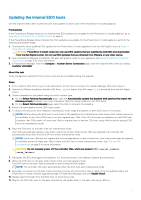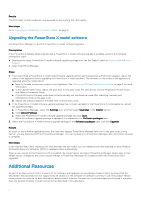Dell PowerStore 3000X EMC PowerStore Software Upgrade Guide - Page 2
Upgrading PowerStore T model software
 |
View all Dell PowerStore 3000X manuals
Add to My Manuals
Save this manual to your list of manuals |
Page 2 highlights
For clusters with two appliances, PowerStore Manager disconnects again when the second appliance performs its failover process. This second disconnect during failover does not occur for clusters of three or more appliances. Upgrading PowerStore T model software Use PowerStore Manager to upgrade PowerStore T model software. Steps 1. Select the Settings icon, and then select Upgrades in the Cluster section. 2. Click Upload Package. The Choose File to Upload dialog box is displayed. 3. Select the PowerStore T model software upgrade package, and click Open. When the upgrade package is uploaded, it is displayed in the Software packages table. If you plan to perform the upgrade later, click Health Check now to run a health check button and ensure that the PowerStore T model cluster is ready for the upgrade. 4. When you are ready to perform the upgrade, select the uploaded package in the Software packages table, and click Upgrade. The upgrade process performs a heath check on the PowerStore system before performing the upgrade. ● If the health check is successful, the software upgrade starts. ● If the health check is not successful, the PowerStore Manager displays the problems that are preventing the software upgrade from starting. Next steps NOTE: When the node that is running PowerStore OS restarts, the PowerStore appliance fails over to the peer node. When the failover occurs, the appliance is temporarily unable to display PowerStore Manager or act as a VASA provider. The PowerStore Manager and VASA provider become available again after the failover process between nodes completes. When a new version of the PowerStore OS is installed, the column layout settings in PowerStore Manager tables reset to their default layout. Changes to the column layout settings in PowerStore Manager do not persist when the PowerStore OS is upgraded. Upgrading PowerStore X model appliances When upgrading a PowerStore X model appliance, use only Dell EMC validated software for the PowerStore node firmware, internal ESXi hosts, and PowerStore software. CAUTION: PowerStore X model internal nodes can only use ESXi updates that are validated by Dell EMC and available for download from the Dell Digital Locker. Do not use ESXi updates that are obtained from VMware or any other source. The PowerStore software upgrade may consist of multiple packages, with some packages installed from PowerStore Manager, and others installed from the vSphere Update Manager. A PowerStore release may not contain all possible components. Use the information in the PowerStore Release Notes to determine which upgrade packages are required. The PowerStore X model software upgrade can accommodate both system and user VMs, and externally attached ESXi hosts. However, the upgrade requires placing the PowerStore X model internal ESXi hosts into maintenance mode. During a PowerStore X model software upgrade, management operations on vVol-based VMs served from the PowerStore cluster cannot be performed because the PowerStore VASA provider temporarily goes offline when the PowerStore OS is upgraded. The I/O and availability of the vVol-based VMs is not impacted. However, management operations such as creating VMs, rebooting VMs, migrating VMs to other ESXi hosts, and taking VM snapshots cannot be performed during a PowerStore software upgrade. NOTE: After the upgrade is complete, wait five to ten minutes for the status of the VASA Provider to change to Online before creating storage containers or performing management operations on vVol-based VMs. The PowerStore X model software upgrade process has up to three parts, which must be completed in sequence, as applicable: 1. Upgrading PowerStore X model node firmware on page 4 2. Updating the internal ESXi hosts on page 5 2