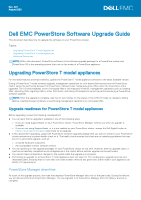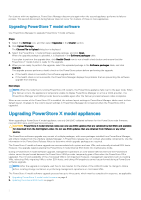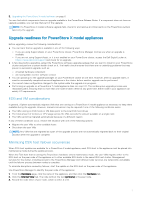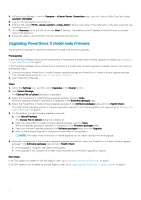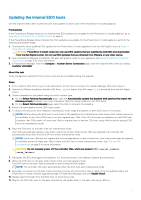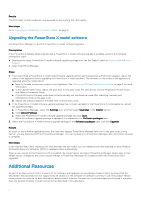Dell PowerStore 3000X EMC PowerStore Software Upgrade Guide - Page 3
Upgrade readiness for PowerStore X model appliances, ESXi and VM considerations
 |
View all Dell PowerStore 3000X manuals
Add to My Manuals
Save this manual to your list of manuals |
Page 3 highlights
3. Upgrading the PowerStore X model software on page 6 You can find which components have an upgrade available in the PowerStore Release Notes. If a component does not have an upgrade available, you can skip that part of the upgrade. NOTE: If a PowerStore X model software upgrade fails, check for and resolve all critical alerts on the PowerStore system and retry the upgrade. Upgrade readiness for PowerStore X model appliances Before upgrading, review the following considerations: ● You can learn that an upgrade is available in one of the following ways: ○ If you are using SupportAssist on your PowerStore cluster, PowerStore Manager notifies you when an upgrade is available. ○ If you are not using SupportAssist, or it is not enabled on your PowerStore cluster, access the Dell Digital Locker at https://www.dell.com/support and check for an upgrade. ● A few days before upgrading, upload the PowerStore software upgrade package that you want to install on your PowerStore cluster and perform a system health check on it. The health check ensures that there are no underlying problems that may prevent a successful upgrade, such as: ○ A faulted hardware component ○ An incompatible vCenter software version ● You can upload up to ten upgrade packages on your PowerStore cluster at one time. However, after an upgrade starts, it must be successfully completed across all appliances in the cluster before another upgrade can be performed. ● You cannot make configuration changes to the system while the upgrade is in progress. ● Performing an upgrade on a PowerStore T model appliance does not stop I/O. The nondisruptive upgrade process uses redundant paths, ensuring that no more than one node is taken offline at any given time. Either node in your appliance can satisfy I/O requirements. ESXi and VM considerations In general, vSphere automatically migrates VMs that are running on a PowerStore X model appliance as necessary to keep them available during the upgrade. However, manual intervention may be required if one of the following conditions exists: ● The VMs running on ESXi hosts or VM disks point to the local ESXi host drives ● The total amount of memory or CPU usage across the VMs exceeds the amount available on a single node ● The VMs cannot be migrated automatically because of a different reason If any of these conditions occur, resolve the situation with one of the following options: ● Migrate the user VMs to other available hosts ● Shut down the user VMs NOTE: Any VMs that are migrated as a part of the upgrade process are not automatically migrated back to their original location after the upgrade is complete. Minimizing ESXi host failover occurrences When ESXi host updates are available for a PowerStore X model appliance, each ESXi host in the appliance must be placed into maintenance mode during the update process. When the ESXi host that is running the PowerStore hardware enters maintenance mode, the user VMs migrate either to the ESXi host on the peer node of the appliance or to other available ESXi hosts in the same ESXi host cluster. Management services for the cluster, including access to the PowerStore Manager and VASA provider services, are temporarily unavailable until the failover process between nodes is complete. To minimize disruptions caused by failover, start the update on the ESXi host on the peer node of the appliance. Use PowerStore Manager to identify the peer node of the appliance: 1. From the Hardware page, click the name of the appliance, and then click the Hardware tab. 2. Click the Internal View tab. The node without the text (primary) is the peer node. 3. Record the node letter of peer node, which is either A or B. 3