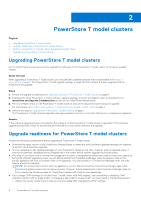Dell PowerStore 500T EMC PowerStore Software Upgrade Guide - Page 11
Minimizing internal ESXi host failover occurrences
 |
View all Dell PowerStore 500T manuals
Add to My Manuals
Save this manual to your list of manuals |
Page 11 highlights
● Migrate the user VMs to other available ESXi hosts. ● Power off the user VMs on the ESXi host. NOTE: Any VMs that are migrated as a part of the software upgrade process are not automatically migrated back to their original location after the upgrade is complete. Minimizing internal ESXi host failover occurrences Updating an ESXi host on the internal node of a PowerStore X model cluster requires placing the ESXI host into maintenance mode. When the ESXi host that is running the PowerStore hardware enters maintenance mode, management services for the cluster, including access to the PowerStore Manager and VASA provider services, are temporarily unavailable until the failover process between the nodes is complete. About this task To minimize disruptions caused by failover, start the ESXi update on the peer node of the primary appliance in the cluster. Perform the following steps to identify the primary and peer nodes of the primary appliance: Steps 1. In PowerStore Manager, select the Settings icon, and then select Properties in the Cluster section. 2. Record the name of the appliance in the Primary Appliance field. Record the node letter of the primary node in the Primary Node on Appliance field. 3. The node letter for the peer node is opposite of the node letter for the primary node. For example, if the node letter of the primary node on the appliance is A, the node letter of the peer node is B. 4. Select Compute > vCenter Server Connection and select Launch vSphere to start the vSphere Client. 5. Log in to the vCenter Server. 6. Find the controller VM named PSTX--, where node_letter is the node letter of the peer node. 7. The Host address on the Summary tab of the controller VM is the IP address of the ESXi host on the peer node of the appliance. The Host address on the Summary tab of the other controller VM is the IP address of the ESXi host on the primary node of the appliance. Perform a PowerStore X model cluster preupgrade Health Check Use PowerStore Manager to perform a Health Check on the PowerStore X model cluster that you are planning to upgrade at least seven days before performing the upgrade. The Health Check ensures that there are no underlying problems that may prevent a successful upgrade of the PowerStore OS. Steps 1. Select the Settings icon, and then select Upgrades in the Cluster section. 2. If the PowerStore OS software upgrade package has not been uploaded to PowerStore Manager: a. Select Upload Package. The Choose File to Upload dialog box is displayed. b. Select the PowerStore OS software upgrade package, and select Open. NOTE: Do not close or refresh the browser while the software upgrade package is uploaded to PowerStore Manager. The PowerStore OS software upgrade package is uploaded and displayed in the Software packages table. 3. When you are ready to perform the preupgrade Health Check, select the PowerStore OS software upgrade package in the Software packages table, and select Health Check. Monitor the Health Check process until it completes. PowerStore X model clusters 11