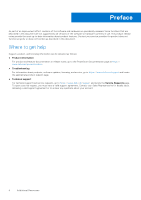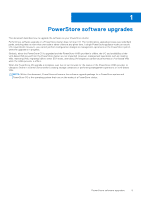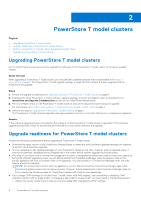Dell PowerStore 500T EMC PowerStore Software Upgrade Guide - Page 9
PowerStore X model clusters, Upgrading PowerStore X model clusters
 |
View all Dell PowerStore 500T manuals
Add to My Manuals
Save this manual to your list of manuals |
Page 9 highlights
3 PowerStore X model clusters Topics: • Upgrading PowerStore X model clusters • Upgrade readiness for PowerStore X model clusters • Perform a PowerStore X model cluster preupgrade Health Check • Install the PowerStore X model preupgrade package • Install the PowerStore X model node firmware upgrade • Update the PowerStore internal ESXi hosts • Upgrade the PowerStore OS Upgrading PowerStore X model clusters For the latest features and improvements, upgrade the software on the PowerStore X model cluster to the latest available version. About this task When upgrading a PowerStore X model cluster, use only Dell EMC qualified software that is downloaded from https:// www.dell.com/support. The PowerStore X model upgrade package is a .zip file that contains one or more software upgrade packages. A release of PowerStore X model software may not contain software upgrade packages for all possible components. Use the information in the PowerStore Release Notes to determine which software upgrade packages are available or required. The PowerStore X model software upgrade packages are installed using PowerStore Manager. If there is an ESXi update package, it is installed using the vSphere Update Manager or vSphere Lifecycle Manager. Some versions of PowerStore X model software support multiple ESXi versions on the internal ESXi nodes of the cluster. To view a list of supported ESXi versions, see the VMware Licensing and Support for PowerStore X table in the PowerStore Simple Support Matrix. To download the PowerStore Simple Support Matrix, go to the PowerStore Documentation page at https://www.dell.com/powerstoredocs. NOTE: The PowerStore X model software upgrade can accommodate system VMs, user VMs, and externally attached ESXi hosts. However, performing an ESXi update requires placing the internal ESXi nodes on the PowerStore X model cluster into maintenance mode. Perform the following steps to upgrade a PowerStore X model cluster: Steps 1. Review the upgrade considerations in Upgrade readiness for PowerStore X model clusters on page 10. 2. Download the latest PowerStore X model upgrade package .zip file as described in the Installation and Upgrade Considerations section of the PowerStore Release Notes. After the PowerStore X model upgrade package .zip file is downloaded, extract the individual software upgrade packages from the .zip file. 3. If PowerStore X model software upgrades are available or required, upload the PowerStore X model software upgrade packages to PowerStore Manager. NOTE: Do not upload ESXi update packages to PowerStore Manager. a. In PowerStore Manager, select the Settings icon, and then select Upgrades in the Cluster section. b. Select Upload Package. c. Select the PowerStore X model software upgrade package to upload and select Open. NOTE: Do not close or refresh the browser while the software upgrade package is uploaded to PowerStore Manager. PowerStore X model clusters 9