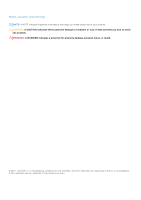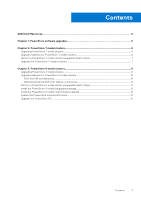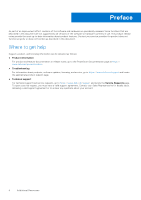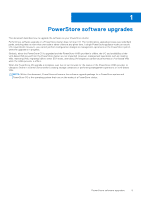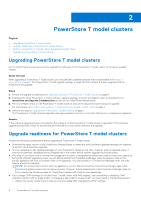Dell PowerStore 500T EMC PowerStore Software Upgrade Guide - Page 7
Perform a PowerStore T model cluster preupgrade Health Check, Upgrade the PowerStore T model
 |
View all Dell PowerStore 500T manuals
Add to My Manuals
Save this manual to your list of manuals |
Page 7 highlights
○ Wait until all the cluster nodes have been rebooted before performing a software upgrade. CAUTION: The software upgrade fails if the nodes on a PowerStore T model cluster with NAS enabled are not rebooted after changes are made to CHAP settings. For instructions on rebooting PowerStore T model nodes, see the PowerStore Power Down and Reboot Procedures Guide. Perform a PowerStore T model cluster preupgrade Health Check Use PowerStore Manager to perform a Health Check on the PowerStore T model cluster that you are planning to upgrade at least seven days before performing the upgrade. The Health Check ensures that there are no underlying problems that may prevent a successful upgrade of the PowerStore OS. Steps 1. Select the Settings icon, and then select Upgrades in the Cluster section. 2. Select Upload Package. The Choose File to Upload dialog box is displayed. 3. Select the PowerStore T model software upgrade package, and select Open. The PowerStore T model software upgrade package is uploaded and displayed in the Software packages table. NOTE: Do not close or refresh the browser while the software upgrade package is uploaded to PowerStore Manager. 4. When you are ready to perform the preupgrade Health Check, select the software upgrade package in the Software packages table, and select Health Check. Monitor the Health Check process until it completes. 5. Review the overall health state for each node in the cluster. Review the error or warning messages that were generated during the Health Check and address each error or warning accordingly. If you require assistance addressing the error or warning messages, contact your service provider for assistance. CAUTION: A green check mark does not indicate that the Health Check completed without any error or warning messages. A green Health Check mark only indicates that a health check step completed successfully. For more information, see KB article 000130130 PowerStore: Health Check shows all green when there are warnings. Upgrade the PowerStore T model software Use PowerStore Manager to upgrade the PowerStore OS on the PowerStore T model cluster. Prerequisites If the PowerStore Release Notes indicate that a PowerStore T model software upgrade is available or required, perform the following steps: Steps 1. Open PowerStore Manager. 2. Select the Settings icon, and then select Upgrades in the Cluster section. 3. If the PowerStore T model software upgrade package has not been uploaded to PowerStore Manager: a. Select Upload Package. The Choose File to Upload dialog box is displayed. b. Select the PowerStore T model software upgrade package, and select Open. The PowerStore T model software upgrade package is uploaded to PowerStore Manager and displayed in the Software packages table. NOTE: Do not close or refresh the browser while the software upgrade package is uploaded to PowerStore Manager. 4. Select the PowerStore T model software upgrade package in the Software packages table, and select Upgrade. PowerStore T model clusters 7