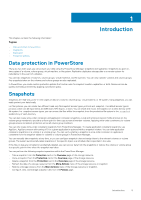Dell PowerStore 9000T EMC PowerStore Protecting Your Data - Page 9
Using snapshots to access hosts, Refresh a storage resource, Restore a storage resource from
 |
View all Dell PowerStore 9000T manuals
Add to My Manuals
Save this manual to your list of manuals |
Page 9 highlights
With thin clones, you can establish hierarchical snapshots to preserve data over different stages of changes to the data. If the parent resource is deleted, migrated, or replicated, the thin clone is unaffected. You can perform the following actions to thin clones: • Map thin clones to different hosts • Refresh the thin clone • Restore the thin clone from a backup • Apply protection policies to thin clones To create a thin clone of a resource, select a volume or volume group from the resource table and select More Actions > Create Thin Clone using Volume (or volume group). To create a thin clone of a snapshot select a snapshot from the resource overview, and select More Actions > Create Thin Clone using Snapshot. Using snapshots to access hosts Mapping and unmapping snapshots to hosts is not supported in PowerStore. To allow a connected host to access a snapshot, create a thin clone of the snapshot and map it to a host. After creating the thin clone, you can use the refresh operation to update the thin clone from different snapshots. To refresh a storage resource, go to the More Actions menu of the storage resource, and select Refresh using Related Volume. For more information about the refresh operation, see Refresh a storage resource. Refresh a storage resource Using the refresh operation, you can use snapshot or thin clone data to update a storage resource. When you refresh a storage resource, the existing data is removed and the data from the new source is copied to it. The new source must be related to the parent volume, volume group, or thin clone. If you refresh the thin clone of a snapshot that has derivative snapshots, the derivative snapshots remain unchanged and the family hierarchy stays intact. If you refresh a volume group, the point-in-time image on all member volumes is also refreshed. When refreshing a resource from a snapshot that was replicated from a remote system, check the source data time value to ensure that you are using the correct snapshot. To refresh a storage resource, go to the More Actions menu of the storage resource, and select Refresh using Related Volume. You can use the refresh operation in the following scenarios: • Refresh a storage resource or thin clone from another thin clone in the family. • Refresh a storage resource or thin clone from a snapshot of a related thin clone. NOTE: Because this operation replaces the current contents of a storage resource, take a snapshot of the resource before running the operation. When you create a backup, you can reverse the operation and revert to a previous point in time. Restore a storage resource from a snapshot Use the restore operation to replace the contents of a parent storage resource with data from an associated snapshot. Restoring resets the data in the parent storage resource to the point in time at which the snapshot was taken. Before restoring a snapshot, it is recommended that you quiesce the application that is running on the production host, and then flush the host cache to prevent data corruption during restore operation. If you restore a volume group, all member volumes are restored to the point in time associated with the source snapshot. When restoring a resource from a snapshot that was replicated from a remote system, check the source data time value to ensure that you are using the correct snapshot. To restore a storage resource, go to the More Actions menu of the storage resource, and select Restore from Snapshot. NOTE: Because this operation replaces the current contents of a storage resource, take a snapshot of the resource before running the operation. When you create a backup, you can reverse the operation and revert to a previous point in time. Snapshots 9