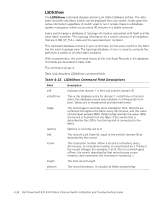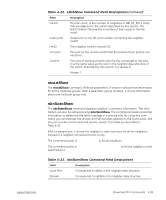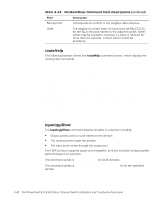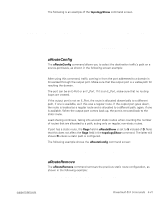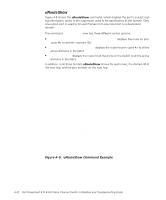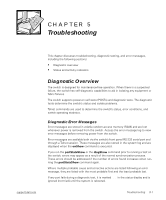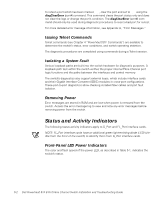Dell PowerVault 50F Dell PowerVault 51F 8-Port Fibre Channel Switch Insta - Page 105
Troubleshooting, Diagnostic Overview, Diagnostic Error Messages
 |
View all Dell PowerVault 50F manuals
Add to My Manuals
Save this manual to your list of manuals |
Page 105 highlights
CHAPTER 5 Troubleshooting support.dell.com This chapter discusses troubleshooting, diagnostic testing, and error messages, including the following sections: • Diagnostic overview • Status and activity indicators Diagnostic Overview The switch is designed for maintenance-free operation. When there is a suspected failure, the switch has self-diagnostic capabilities to aid in isolating any equipment or fabric failures. The switch supports power-on self-tests (POSTs) and diagnostic tests. The diagnostic tests determine the switch's status and isolate problems. Telnet commands are used to determine the switch's status, error conditions, and switch operating statistics. Diagnostic Error Messages Error messages are stored in volatile random-access memory (RAM) and are lost whenever power is removed from the switch. Access the error message log to view error messages before removing power from the switch. Error messages are available both via the switch's front panel RS-232 serial port and through a Telnet session. These messages are also stored in the system log and are displayed when the errShow command is executed. If you run the portStatsShow or the diagShow command prior to running a test on the switch, errors may appear as a result of the normal synchronization process. These errors should be addressed if the number of errors found increases when running the portStatsShow command again. Where multiple probable cause and corrective actions are listed following an error message, they are listed with the most probable first and the least probable last. If any port fails during a diagnostic test, it is marked BAD in the status display and is ignored (not tried) until the system is rebooted. Troubleshooting 5-1