Dell PowerVault LTO4-120HH Dell PowerVault LTO5-140HH Tape Drive (IBM) v2 User - Page 33
Verifying Drive Operation
 |
View all Dell PowerVault LTO4-120HH manuals
Add to My Manuals
Save this manual to your list of manuals |
Page 33 highlights
5. At the password prompt, press Enter. No response is needed. 6. Type bin to set the communication mode to binary. 7. Type mget *.dmp to transfer a drive dump to the computer. If a dump already exists, the drive will show you the dump name and ask if you want to transfer it to the computer. Type y to transfer the existing dump or n to skip this dump file. Then the drive will ask if you want a forced dump. Type y to force a dump and to transfer the forced dump to the computer, or type n to skip forcing a dump. 8. Type quit to end the FTP session. 9. Remove the ethernet patch cable from the drive's ethernet interface. Verifying Drive Operation After you install the drive hardware, verify that it is functioning properly before you store your valuable data. Turn on the system. For external drives, turn on the drive before you turn on the system. The tape drive will run its POST, which checks all hardware except for the drive head. The single-character display will present a series of random characters, and then become blank (not lit). The fault LED will flash once, then the Ready/Activity LED will turn on solid. Verify that the tape drive installation was successful. Following the instructions given with your Tape Backup Software application, write test data to a tape, read the test data from the tape, and compare the data read from the tape with the original data on disk. Back to Contents Page