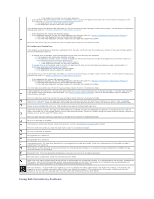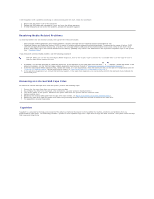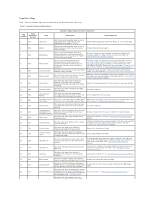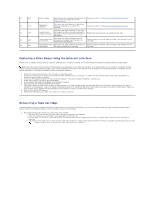Dell PowerVault LTO4-120HH Dell PowerVault LTO5-140HH Tape Drive (IBM) v2 User - Page 50
Using the Tape Drive: Dell, PowerVault, Tape Drive User's Guide
 |
View all Dell PowerVault LTO4-120HH manuals
Add to My Manuals
Save this manual to your list of manuals |
Page 50 highlights
Back to Contents Page Using the Tape Drive: DellTM PowerVaultTM Tape Drive User's Guide Operating the Drive Loading, Unloading and Write-Protecting Cartridges Caring for Tape Cartridges Cleaning the Tape Mechanism Operating the Drive Turn on the external drive by pushing the power on/off button on the front panel (Figure 12). Turn on the rack mount drive by pushing the power on/off button on the front panel (Figure 13).The tape drive runs its Power-On Self-Test (POST). At the end of the hardware self-test, the ready/activity LED must be solid green. Figure 12. Turning on the External Drive 1. Power On/Off Button Figure 13. Turning on the Rack Mount Drive

Back to Contents Page
Using the Tape Drive: Dell
TM
PowerVault
TM
Tape Drive User's Guide
Operating the Drive
Loading, Unloading and Write
-
Protecting Cartridges
Caring for Tape Cartridges
Cleaning the Tape Mechanism
Operating the Drive
Turn on the external drive by pushing the power on/off button on the front panel (Figure 12). Turn on the rack mount drive by pushing the power on/off button
on the front panel (Figure 13).The tape drive runs its Power-On Self-Test (POST). At the end of the hardware self-test, the ready/activity LED must be solid
green.
Figure 12. Turning on the External Drive
1.
Power On/Off Button
Figure 13. Turning on the Rack Mount Drive