Dell PowerVault MD3000i Upgrading to SATA on MD3000i - Page 12
Preparing SATA Physical Disks for Use in an, MD3000i
 |
View all Dell PowerVault MD3000i manuals
Add to My Manuals
Save this manual to your list of manuals |
Page 12 highlights
7 After the MD1000 is configured as the expansion enclosure to the MD3000i, restore the data that was backed up in step 1. After they are online, the MD1000 enclosures are available for use within the MD3000i system. Preparing SATA Physical Disks for Use in an MD3000i If you wish to use supported SATA drives from an existing Dell server or an MD1000 in your MD3000, you will need to update them before they can be used. This firmware update can be performed using the procedure described below. Only Dell-supported SATA physical disks can be used in your MD3000i storage array enclosure. For a list of Dell-supported SATA physical disks, see the MD3000i support matrix in the Manuals section of support.dell.com. CAUTION: User must upgrade the SATA disk to current supported firmware before use in a Disk Group or Virtual Disk. Unknown behavior may occur if not updated before use in a Disk Group or Virtual Disk. Upgrading Supported SATA Physical Disks in a Dell Server or in an MD1000 Attached to a PERC Adapter NOTE: This is the Dell recommended method of upgrading the firmware on physical disks that are not supported for the MD3000i without a firmware upgrade. Before migrating SATA physical disks currently in a server or in an MD1000 expansion enclosure to an MD3000i storage array enclosure, perform the following steps: 1 Stop all I/O activity to and from the enclosure 2 Download the SATA physical disk firmware utility from the Drivers and Downloads section of support.dell.com. NOTE: Refer to the MD3000i Support Matrix on support.dell.com for minimum physical disk firmware requirements. Using physical disks with mismatched firmware versions may produce unknown behavior. 3 Upgrade the SATA physical disk firmware in your Dell server or MD1000 using the Utility-diagnostic Distribution Package specified in the readme.txt file included with the utility. 10 Updating to Support SATA II Disks
-
 1
1 -
 2
2 -
 3
3 -
 4
4 -
 5
5 -
 6
6 -
 7
7 -
 8
8 -
 9
9 -
 10
10 -
 11
11 -
 12
12 -
 13
13 -
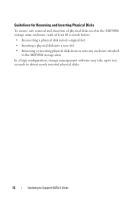 14
14 -
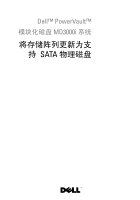 15
15 -
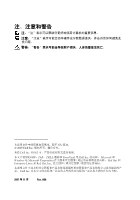 16
16 -
 17
17 -
 18
18 -
 19
19 -
 20
20 -
 21
21 -
 22
22 -
 23
23 -
 24
24 -
 25
25 -
 26
26 -
 27
27 -
 28
28 -
 29
29 -
 30
30 -
 31
31 -
 32
32 -
 33
33 -
 34
34 -
 35
35 -
 36
36 -
 37
37 -
 38
38 -
 39
39 -
 40
40 -
 41
41 -
 42
42 -
 43
43 -
 44
44 -
 45
45 -
 46
46 -
 47
47 -
 48
48 -
 49
49 -
 50
50 -
 51
51 -
 52
52 -
 53
53 -
 54
54 -
 55
55 -
 56
56 -
 57
57 -
 58
58 -
 59
59 -
 60
60 -
 61
61 -
 62
62 -
 63
63 -
 64
64 -
 65
65 -
 66
66 -
 67
67 -
 68
68 -
 69
69 -
 70
70 -
 71
71 -
 72
72 -
 73
73 -
 74
74 -
 75
75 -
 76
76 -
 77
77 -
 78
78 -
 79
79 -
 80
80 -
 81
81 -
 82
82 -
 83
83 -
 84
84 -
 85
85 -
 86
86 -
 87
87 -
 88
88 -
 89
89 -
 90
90 -
 91
91 -
 92
92 -
 93
93 -
 94
94
 |
 |

