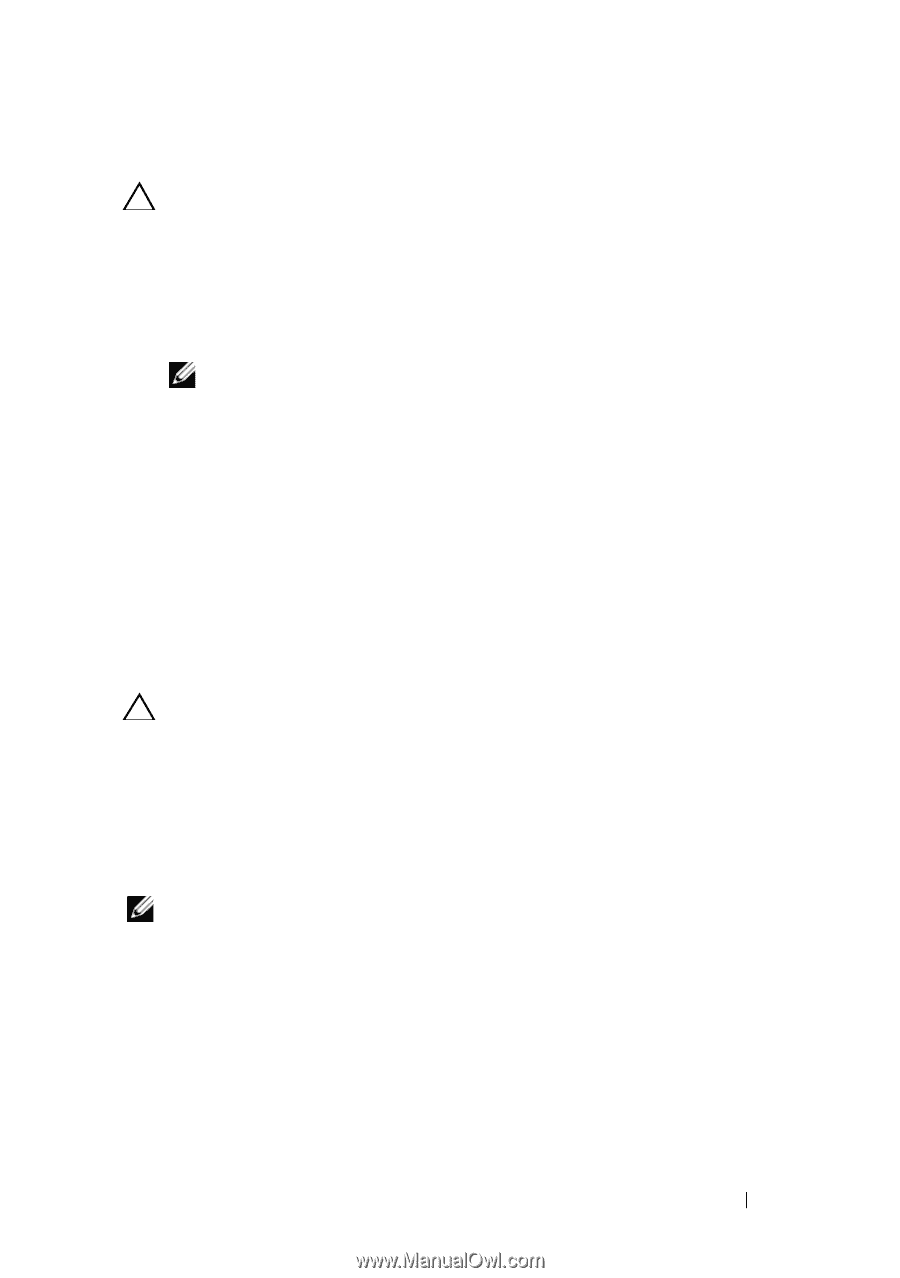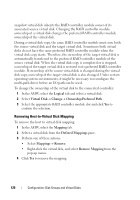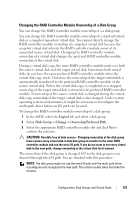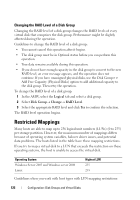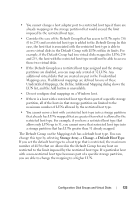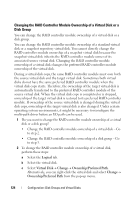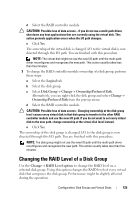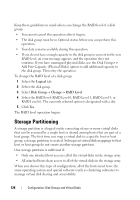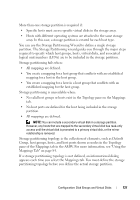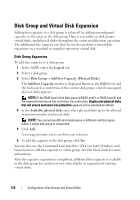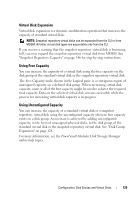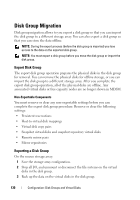Dell PowerVault MD3200 Owner's Manual - Page 125
Changing the RAID Level of a Disk Group
 |
View all Dell PowerVault MD3200 manuals
Add to My Manuals
Save this manual to your list of manuals |
Page 125 highlights
d Select the RAID controller module. CAUTION: Possible loss of data access - If you do not use a multi-path driver, shut down any host applications that are currently using the virtual disk. This action prevents application errors when the I/O path changes. e Click Yes. The ownership of the virtual disk is changed. I/O to the virtual disk is now directed through this I/O path. You are finished with this procedure. NOTE: The virtual disk might not use the new I/O path until the multi-path driver reconfigures and recognizes the new path. This action usually takes less than five minutes. 3 To change the RAID controller module ownership of a disk group, perform these steps: a Select the Logical tab. b Select the disk group. c Select Disk Group Change Ownership/Preferred Path. Alternatively, you can right-click the disk group and select Change Ownership/Preferred Path from the pop-up menu. d Select the RAID controller module. CAUTION: Possible loss of data access- Changing ownership at the disk group level causes every virtual disk in that disk group to transfer to the other RAID controller module and use the new I/O path. If you do not want to set every virtual disk to the new path, change ownership at the virtual disk level instead. e Click Yes. The ownership of the disk group is changed. I/O to the disk group is now directed through this I/O path. You are finished with this procedure. NOTE: The disk group might not use the new I/O path until the multi-path driver reconfigures and recognizes the new path. This action usually takes less than five minutes. Changing the RAID Level of a Disk Group Use the Change RAID Level option to change the RAID level on a selected disk group. Using this option changes the RAID levels of every virtual disk that comprises the disk group. Performance might be slightly affected during the operation. Configuration: Disk Groups and Virtual Disks 125