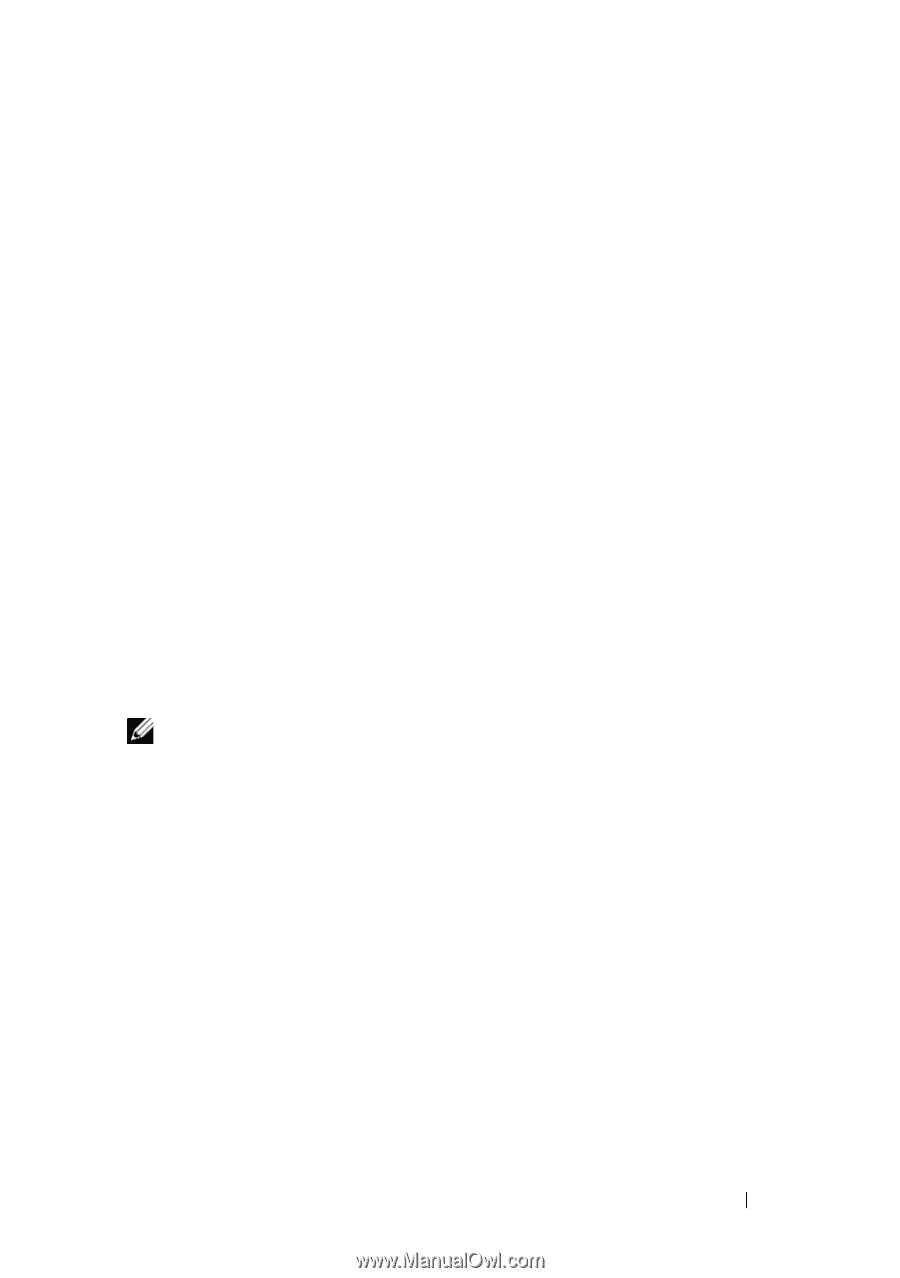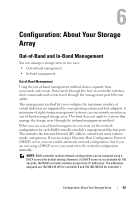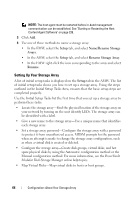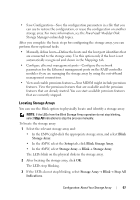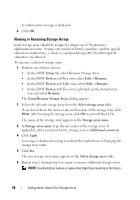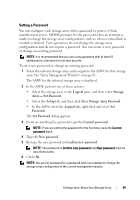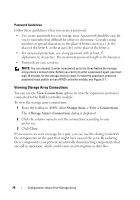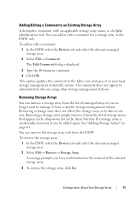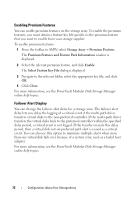Dell PowerVault MD3200 Owner's Manual - Page 67
Locating Storage Arrays, Blink, Storage Array, Setup, Blink Storage Array, Stop All, Indications
 |
View all Dell PowerVault MD3200 manuals
Add to My Manuals
Save this manual to your list of manuals |
Page 67 highlights
• Save Configuration-Save the configuration parameters in a file that you can use to restore the configuration, or reuse the configuration on another storage array. For more information, see the PowerVault Modular Disk Storage Manager online help topics. After you complete the basic steps for configuring the storage array, you can perform these optional tasks: • Manually define hosts-Define the hosts and the host port identifiers that are connected to the storage array. Use this option only if the host is not automatically recognized and shown in the Mappings tab. • Configure ethernet management ports-Configure the network parameters for the Ethernet management ports on the RAID controller modules if you are managing the storage array by using the out-of-band management connections. • View and enable premium features-Your MDSM might include premium features. View the premium features that are available and the premium features that are already started. You can start available premium features that are currently stopped. Locating Storage Arrays You can use the Blink option to physically locate and identify a storage array. NOTE: If the LEDs from the Blink Storage Array operation do not stop blinking, select Stop All Indications to stop the process manually. To locate the storage array: 1 Select the relevant storage array and: • In the EMW, right-click the appropriate storage array, and select Blink Storage Array. • In the AMW, select the Setup tab, click Blink Storage Array. • In the AMW, select Storage ArrayBlinkStorage Array. The LEDs blink on the physical disks in the storage array. 2 After locating the storage array, click OK. The LEDs stop blinking. 3 If the LEDs do not stop blinking, select Storage ArrayBlink Stop All Indications. Configuration: About Your Storage Array 67