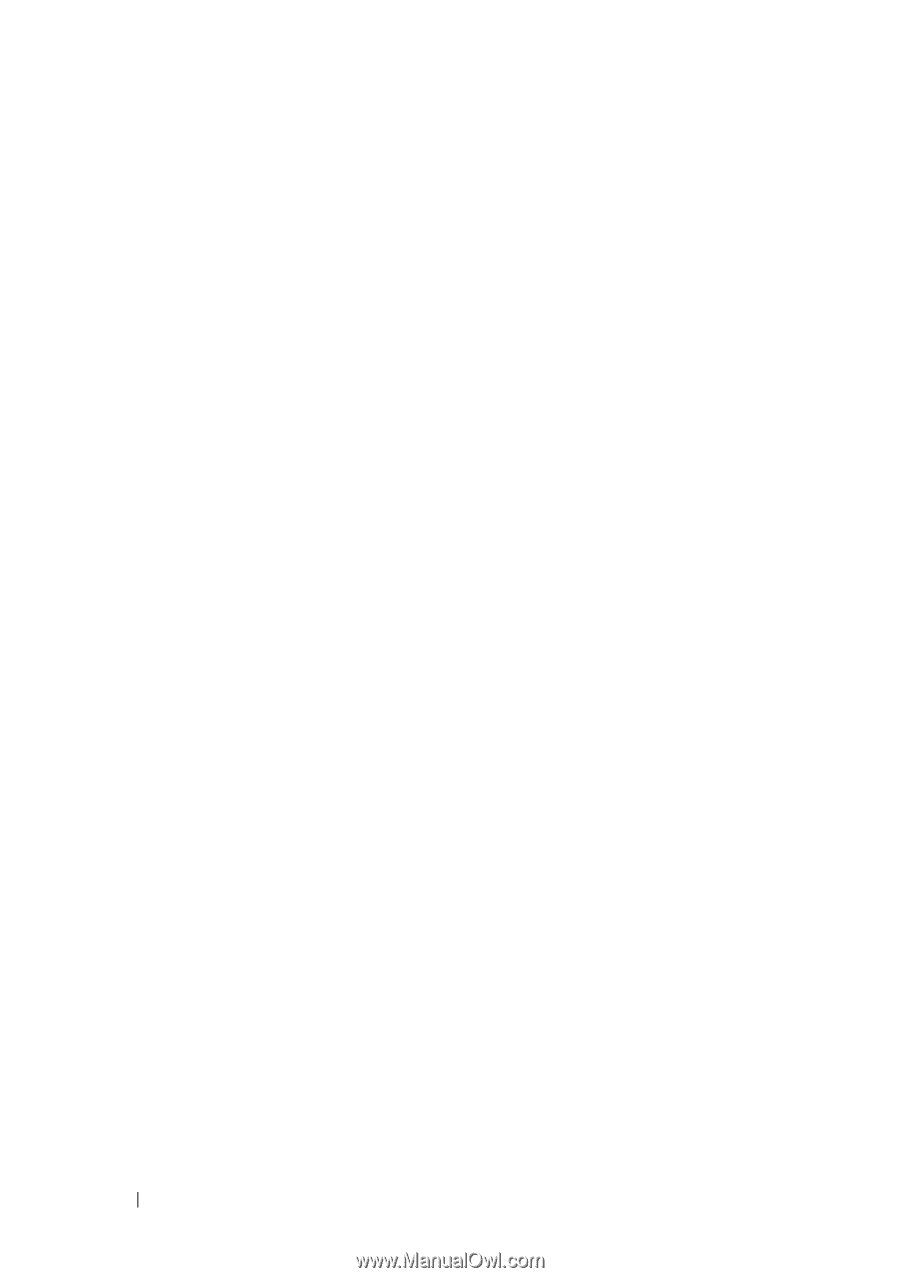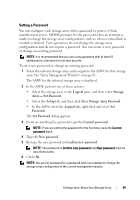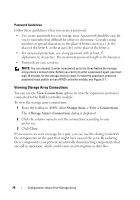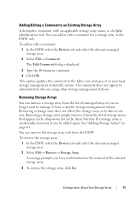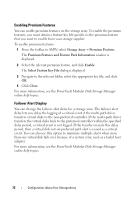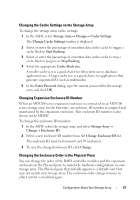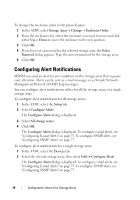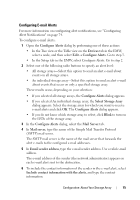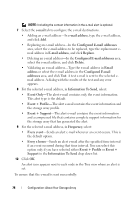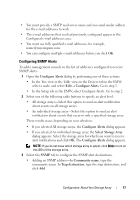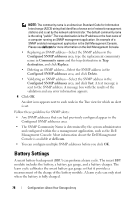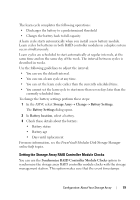Dell PowerVault MD3200 Owner's Manual - Page 74
Configuring Alert Notifications
 |
View all Dell PowerVault MD3200 manuals
Add to My Manuals
Save this manual to your list of manuals |
Page 74 highlights
To change the enclosure order in the physical pane: 1 In the AMW, select Storage Array Change Enclosure Order. 2 From the enclosures list, select the enclosure you want to move and click either Up or Down to move the enclosure to the new position. 3 Click OK. 4 If you have set a password for the selected storage array, the Enter Password dialog appears. Type the current password for the storage array. 5 Click OK. Configuring Alert Notifications MDSM can send an alert for any condition on the storage array that requires your attention. Alerts can be sent as e-mail messages or as Simple Network Management Protocol (SNMP) trap messages. You can configure alert notifications either for all the storage arrays or a single storage array. To configure alert notifications for all storage arrays: 1 In the EMW, select the Setup tab. 2 Select Configure Alerts. The Configure Alerts dialog is displayed. 3 Select All storage arrays. 4 Click OK. The Configure Alerts dialog is displayed. To configure e-mail alerts, see "Configuring E-mail Alerts" on page 75. To configure SNMP alerts, see "Configuring SNMP Alerts" on page 77. To configure alert notifications for a single storage array: 1 In the EMW, select the Devices tab. 2 Select the relevant storage array, then select EditConfigure Alerts. The Configure Alerts dialog is displayed. To configure e-mail alerts, see "Configuring E-mail Alerts" on page 75. To configure SNMP alerts, see "Configuring SNMP Alerts" on page 77. 74 Configuration: About Your Storage Array