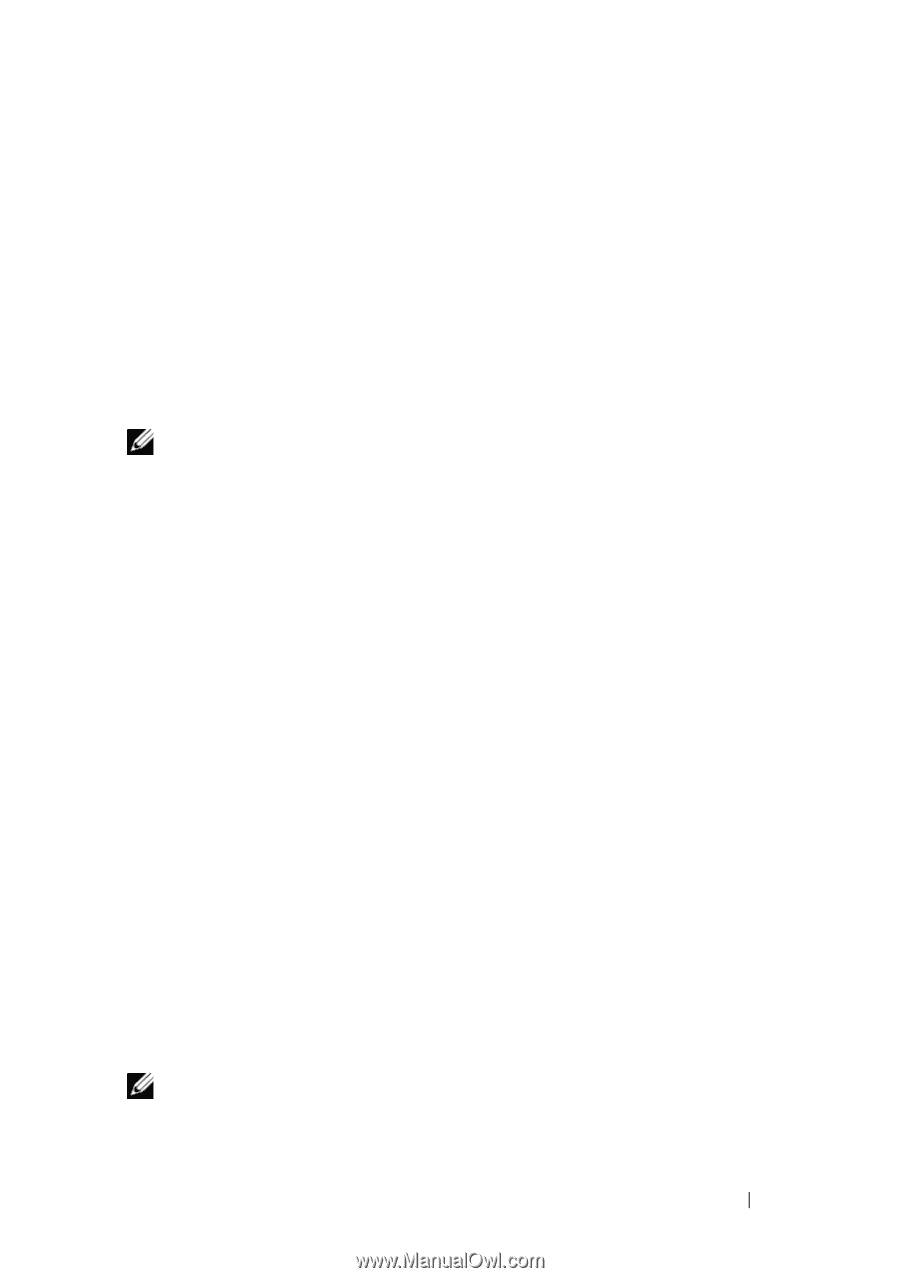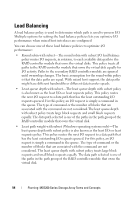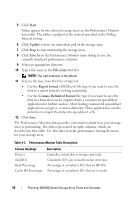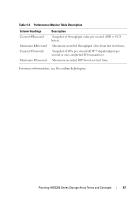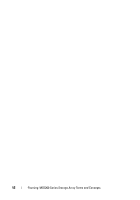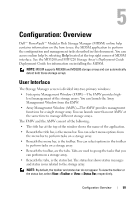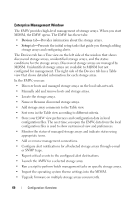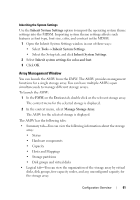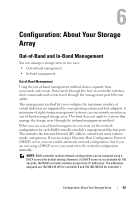Dell PowerVault MD3200 Owner's Manual - Page 59
Configuration: Overview, User Interface - user guide
 |
View all Dell PowerVault MD3200 manuals
Add to My Manuals
Save this manual to your list of manuals |
Page 59 highlights
5 Configuration: Overview Dell™ PowerVault™ Modular Disk Storage Manager (MDSM) online help contains information on the how to use the MDSM application to perform the configuration and management tasks described in this document. You can access online help by selecting Help located at the top right corner of MDSM interface. See the MD3200 and MD3220 Storage Array's Deployment Guide Deployment Guide for information on installing the MDSM. NOTE: MDSM supports MD3000 and MD3200 storage arrays and can automatically detect both these storage arrays. User Interface The Storage Manager screen is divided into two primary windows: • Enterprise Management Window (EMW)-The EMW provides high- level management of the storage arrays. You can launch the Array Management Window from the EMW. • Array Management Window (AMW)-The AMW provides management functions for a single storage array. You can launch more than one AMW at the same time to manage different storage arrays. The EMW and the AMW consist of the following: • The title bar at the top of the window shows the name of the application. • Beneath the title bar, is the menu bar. You can select menu options from the menu bar to perform tasks on a storage array. • Beneath the menu bar, is the toolbar. You can select options in the toolbar to perform tasks on a storage array. • Beneath the toolbar, are the tabs. Tabs are used to group the tasks that you can perform on a storage array. • Beneath the tabs, is the status bar. The status bar shows status messages and status icons related to the storage array. NOTE: By default, the toolbar and status bar do not appear. To view the toolbar or the status bar, select ViewToolbar or View Status Bar, respectively. Configuration: Overview 59