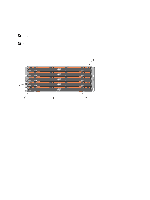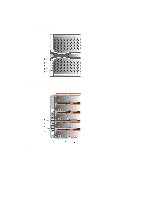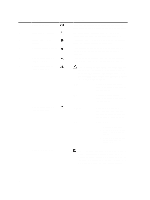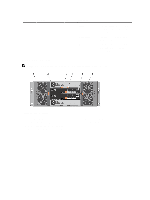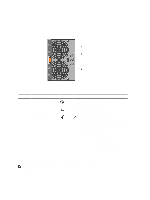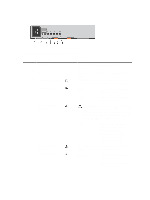Dell PowerVault MD3260 Owner's Manual - Page 10
Indicates that the cable is, indicator drawer
 |
View all Dell PowerVault MD3260 manuals
Add to My Manuals
Save this manual to your list of manuals |
Page 10 highlights
Item Indicator Icon Description 1 Power-on indicator The power-on indicator lights green when at least one power supply module is supplying power to the enclosure. 2 Standby power indicator The standby power indicator lights green when the system is in standby mode and the main power is off. 3 System identification indicator The system identification indicator lights white and helps locate a particular enclosure within a rack. 4 Over temperature indicator The over temperature indicator lights amber when the temperature of the system has reached an unsafe condition. 5 Service action required indicator (system) The service action required indicator lights amber when there is a fault in one of the components in the system. 6 Service action allowed indicator (system) CAUTION: Remove the physical disk drawer from the system only if the service action allowed indicator lights blue. Removing the physical disk drawer from the system when the service action allowed indicator is off may damage the system. Blue Indicates that you can safely remove the physical disk drawer from the system. Off Indicates that you cannot remove the physical disk drawer from the system. 7 Service action required indicator (drawer) Amber Off Indicates that the cable is attached and at least one lane has a link up status, but at least one lane has a link down status. Indicates that: • No cable is attached. • A cable is attached, and all lanes have a link up status. • A cable is attached, and all lanes have a link down status. 8 Drive activity indicator NOTE: The associated physical disk is indicated by a number (0 to 11) that is displayed above the drive activity indicator. For example, for physical disk 2 on the physical disk drawer, the drive activity indicator has 2 displayed above the drive activity indicator. 10