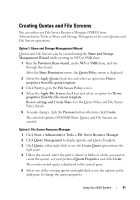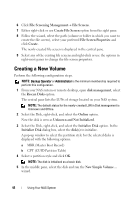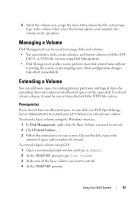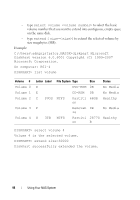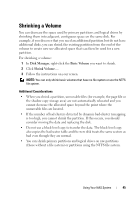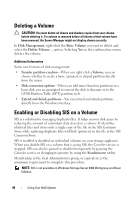Dell PowerVault NX200 User Manual - Page 46
Deleting a Volume, Enabling or Disabling SIS on a Volume
 |
View all Dell PowerVault NX200 manuals
Add to My Manuals
Save this manual to your list of manuals |
Page 46 highlights
Deleting a Volume CAUTION: You must delete all shares and shadow copies from your volume before deleting it. If a volume is removed before all shares of that volume have been removed, the Server Manager might not display shares correctly. In Disk Management, right-click the Basic Volume you want to delete and select the Delete Volume... option. Selecting Yes on the confirmation screen deletes the volume. Additional Information Some new features of disk management: • Simpler partition creation-When you right-click a Volume, you can choose whether to create a basic, spanned, or striped partition directly from the menu. • Disk conversion options-When you add more than four partitions to a basic disk, you are prompted to convert the disk to dynamic or to the GUID Partition Table (GPT) partition style. • Extend and shrink partitions-You can extend and shrink partitions directly from the Windows interface. Enabling or Disabling SIS on a Volume SIS is a solution for managing duplicate files. It helps recover disk space by reducing the amount of redundant data stored on a volume. It identifies identical files and stores only a single copy of the file in the SIS Common Store while replacing duplicate files with link (pointers) to the file in the SIS Common Store. SIS is enabled or disabled on individual volumes on your storage appliance. When you disable SIS on a volume that is using SIS, the Groveler service is stopped. SIS can also be paused or disabled temporarily by pausing the Groveler service or changing its priority by using the Sisadmin.exe utility. Membership in the local Administrators group, or equivalent, is the minimum requirement to complete this procedure. NOTE: SIS is not available on Windows Storage Server 2008 Workgroup and Basic Editions. 46 Using Your NAS System