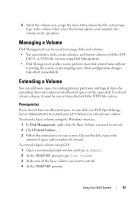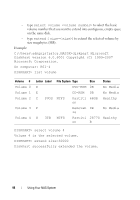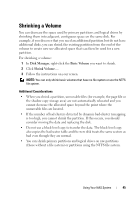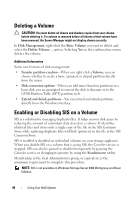Dell PowerVault NX200 User Manual - Page 48
Performing Backup of Your Server, Accessing the Microsoft Windows Server Backup Snap-in
 |
View all Dell PowerVault NX200 manuals
Add to My Manuals
Save this manual to your list of manuals |
Page 48 highlights
Performing Backup of Your Server Accessing the Microsoft Windows Server Backup Snap-in 1 Click Start Administrative Tools Server Manager. 2 In the left pane, expand Storage and click Windows Server Backup. The following backup options are available: • Enabling backups to be run on a regular schedule using the Backup Schedule Wizard. • Creating a one-time backup using the Backup Once Wizard. NOTE: The Backup Once Wizard is intended for you to create backups that supplement regularly-scheduled backups. It is recommended that you do not use the Backup Once Wizard as the only means of creating backups. You can recover a backup of a scheduled backup or one-time backup using the Recover Wizard. Choosing Volumes to Backup To create a backup, you need to specify the volumes that you want to include. The volumes you select impact what you can recover. You have the following options. Volume Options Full server (all volumes) Critical volumes Noncritical volumes Recovery Options Back up all volumes if you want to be able to recover the full server-all the files, data, applications, and the system state. Back up just critical volumes (volumes containing operating system files) if you only want to be able to recover the operating system or system state. Back up just individual volumes if you only want to be able to recover files, applications, or data from that volume. 48 Using Your NAS System