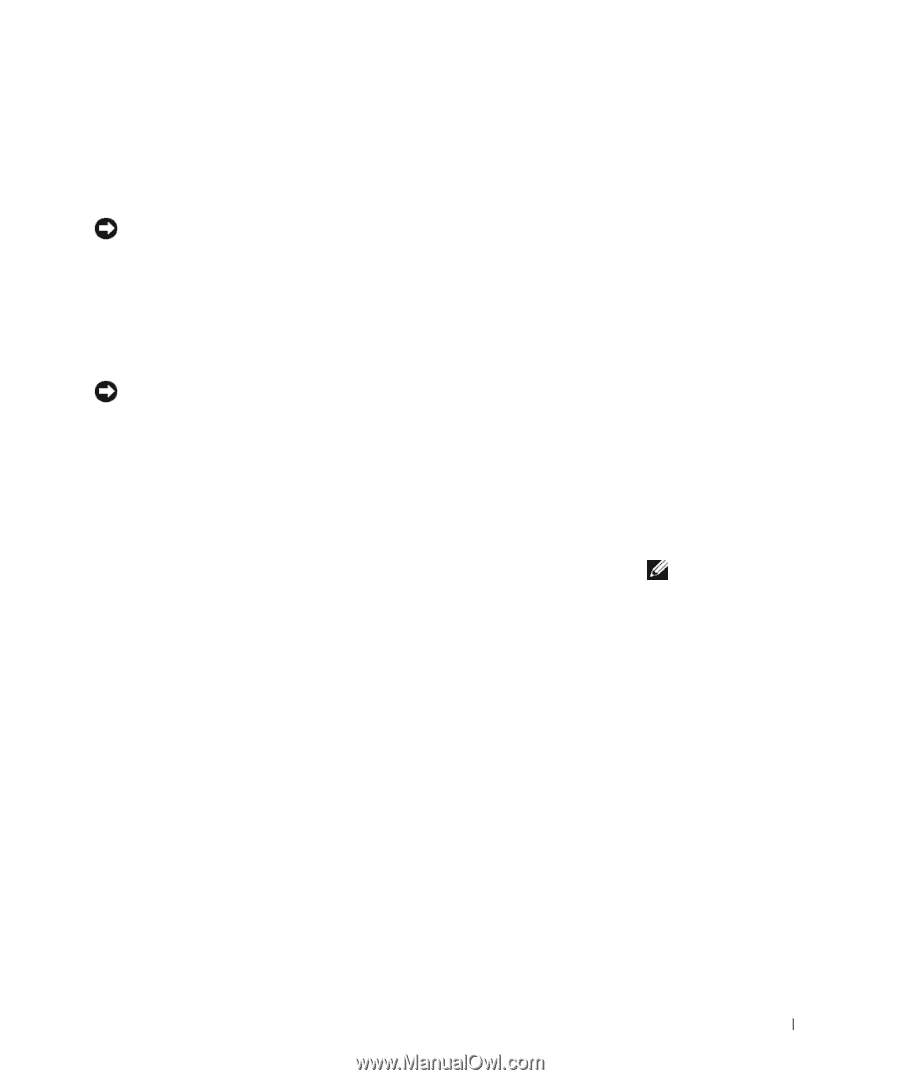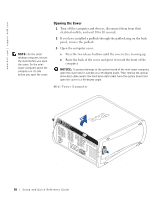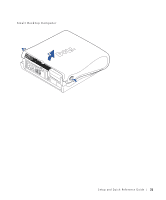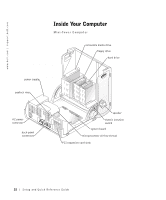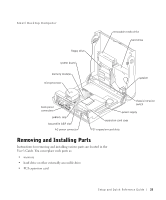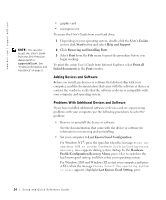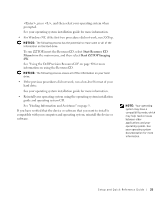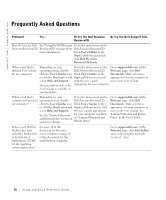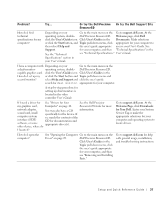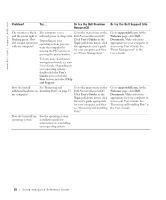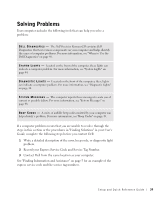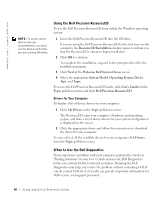Dell Precision 340 Setup and Quick Reference Guide - Page 35
See Finding Information and Assistance on Start Resource CD, Start ZZTOP Imaging
 |
View all Dell Precision 340 manuals
Add to My Manuals
Save this manual to your list of manuals |
Page 35 highlights
, press , and then select your operating system when prompted. See your operating system installation guide for more information. • For Windows NT, if the first two procedures did not work, run ZZTop. NOTICE: The following process has the potential to erase some or all of the information on the hard drive. To run ZZTOP, insert the ResourceCD, select Start Resource CD Menu from the main menu, and then select Start ZZTOP Imaging SW. See "Using the Dell Precision ResourceCD" on page 40 for more information on using the ResourceCD. NOTICE: The following process erases all of the information on your hard drive. • If the previous procedures did not work, run a low-level format of your hard drive. See your operating system installation guide for more information. • Reinstall your operating system using the operating system installation guide and operating system CD. See "Finding Information and Assistance" on page 5. If you have verified that the device or software that you want to install is compatible with your computer and operating system, reinstall the device or software. NOTE: Your operating system may have a compatibility mode, which may help resolve issues between older applications and your operating system. See your operating system documentation for more information. Setup and Quick Reference Guide 35