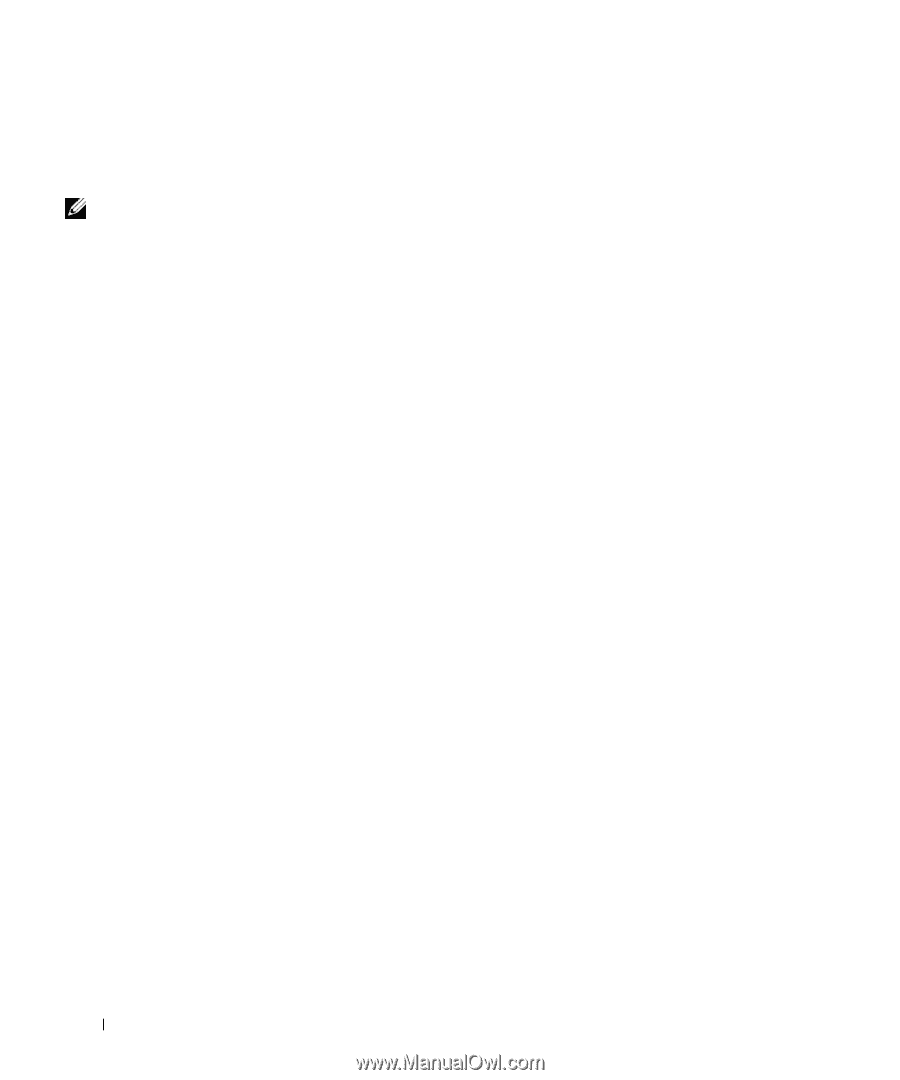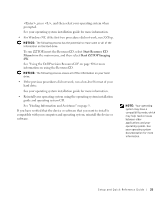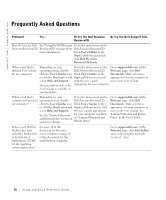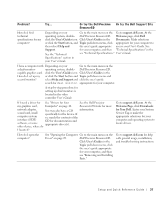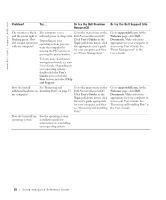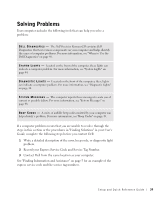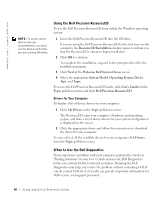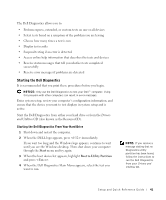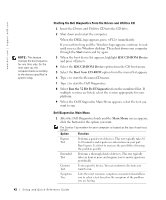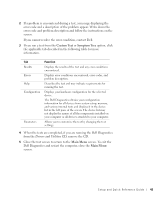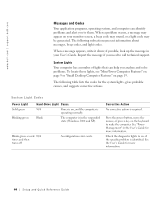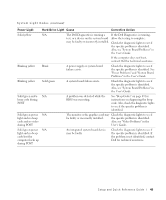Dell Precision 340 Setup and Quick Reference Guide - Page 40
Using the Dell Precision ResourceCD, When to Use the Dell Diagnostics, Precision ResourceCD - drivers download
 |
View all Dell Precision 340 manuals
Add to My Manuals
Save this manual to your list of manuals |
Page 40 highlights
www.dell.com | support.dell.com NOTE: To access device drivers and user documentation, you must use the ResourceCD while you are running Windows. Using the Dell Precision ResourceCD To use the Dell Precision ResourceCD from within the Windows operating system: 1 Insert the Dell Precision ResourceCD into the CD drive. If you are using the Dell Precision ResourceCD for the first time on this computer, the ResourceCD Installation window opens to inform you that the ResourceCD is about to begin installation. 2 Click OK to continue. To complete the installation, respond to the prompts offered by the installation program. 3 Click Next at the Welcome Dell System Owner screen. 4 Select the appropriate System Model, Operating System, Device Type, and Topic. To access the Dell Precision ResourceCD Guide, click User's Guides in the Topic pull-down menu and click Dell Precision ResourceCD. Drivers for Your Computer To display a list of device drivers for your computer: 1 Click My Drivers in the Topic pull-down menu. The ResourceCD scans your computer's hardware and operating system, and then a list of device drivers for your system configuration is displayed on the screen. 2 Click the appropriate driver and follow the instructions to download the driver for your computer. To view a list of all the available drivers for your computer, click Drivers from the Topic pull-down menu. When to Use the Dell Diagnostics If you experience a problem with your computer, perform the checks in "Finding Solutions" in your User's Guide and run the Dell Diagnostics before you contact Dell for technical assistance. Running the Dell Diagnostics may help you resolve the problem without contacting Dell. If you do contact Dell, the test results can provide important information for Dell's service and support personnel. 40 Setup and Quick Re ference Guide