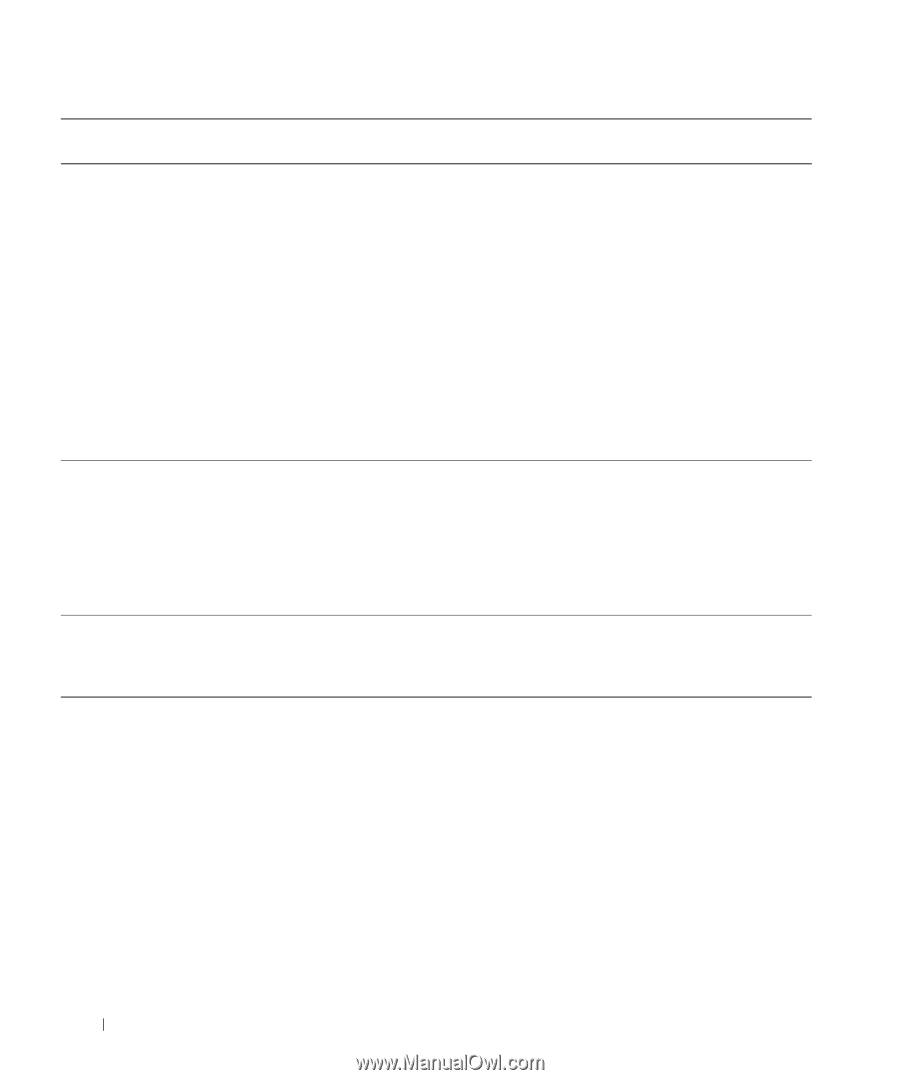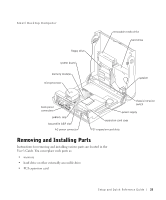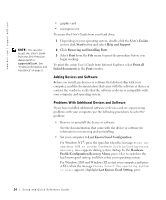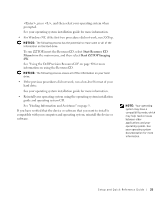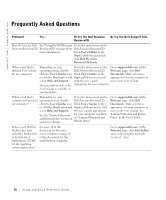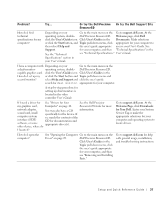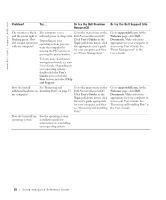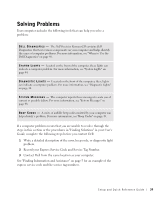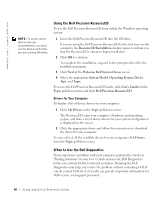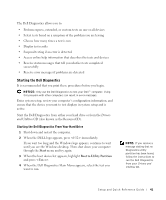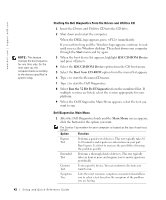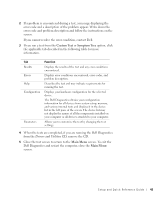Dell Precision 340 Setup and Quick Reference Guide - Page 38
Problem?, Or try the Dell Precision, ResourceCD, Or try the Dell Support Site, User's, Guides, Start
 |
View all Dell Precision 340 manuals
Add to My Manuals
Save this manual to your list of manuals |
Page 38 highlights
www.dell.com | support.dell.com Problem? Try... Or try the Dell Precision ResourceCD Or try the Dell Support Site The monitor is blank The computer is in a Go to the main menu on the and the power light is reduced power or sleep state. Dell Precision ResourceCD. blinking green. How Depending on your do I resume operations operating system you can with my computer? wake the computer by moving the PS/2 mouse or pressing the power button. Click User's Guides in the Topic pull-down menu, click the appropriate user's guide for your computer, and then see "Power Management." Go to support.dell.com. At the Welcome page, click Dell Documents. Make selections appropriate for your computer to access your User's Guide. See "Power Management" in the User's Guide. To learn more about power management mode see your User's Guide. Depending on your operating system, double-click the User's Guides icon or click the Start button and select Help and Support. How do I install See "Removing and additional hardware on Installing Parts" on page 33. my computer? Go to the main menu on the Dell Precision ResourceCD. Click User's Guides in the Topic pull-down menu, click the user's guide appropriate for your computer, and then see "Removing and Installing Parts." Go to support.dell.com. At the Welcome page, click Dell Documents. Make selections appropriate for your computer to access your User's Guide. See "Removing and Installing Parts" in the User's Guide. How do I reinstall my operating system? See the operating system installation guide for information on reinstalling your operating system. 38 Setup and Quick Re ference Guide