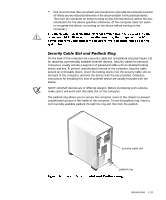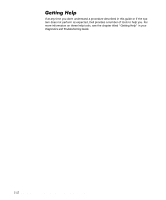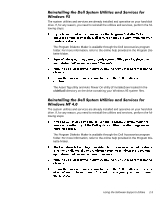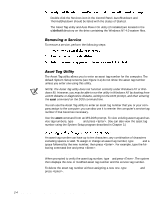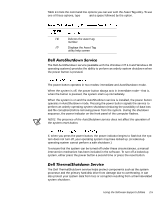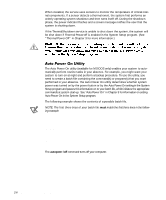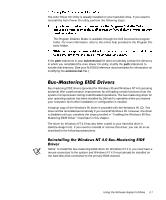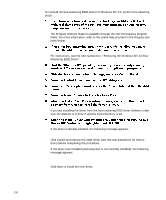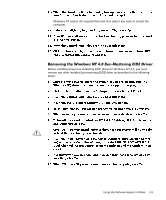Dell Precision 410 Dell Precision WorkStation 410 Mini Tower Systems User's Gu - Page 38
c:\dellutil, asset
 |
View all Dell Precision 410 manuals
Add to My Manuals
Save this manual to your list of manuals |
Page 38 highlights
Double-click the Services icon in the Control Panel. AutoShutdown and ThermalShutdown should be listed with the status of Started. The Asset Tag utility and Auto Power On utility (if installed) are located in the c:\dellutil directory on the drive containing the Windows NT 4.0 system files. To remove a service, perform the following steps: The Asset Tag utility allows you to enter an asset tag number for the computer. The default System Setup screens (see Figure 3-1) do not show the asset tag number unless you enter one using this utility. NOTE: The Asset Tag utility does not function correctly under Windows NT or Windows 95. However, you may be able to run the utility in Windows NT by booting from a DOS diskette or diagnostics diskette, exiting to the DOS prompt, and then entering the asset command on the DOS command line. You can use the Asset Tag utility to enter an asset tag number that you or your company assign to the computer; you can also use it to reenter the computer's service tag number if that becomes necessary. Use the asset command from an MS-DOS prompt. To view existing asset tag and service tag numbers, type asset and press . (You can also view the asset tag number using the System Setup program described in Chapter 3.) An asset tag number can have up to ten characters; any combination of characters excluding spaces is valid. To assign or change an asset tag number, type asset and a space followed by the new number; then press . For example, type the following command line and press : asset 1234$ABCD& When prompted to verify the asset tag number, type y and press . The system then displays the new or modified asset tag number and the service tag number. To delete the asset tag number without assigning a new one, type asset /d and press . 2-4 Dell Precision 410 Mini Tower Systems User's Guide