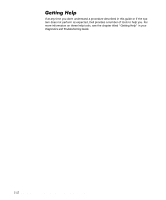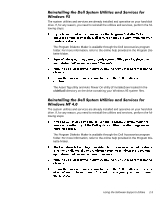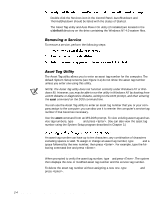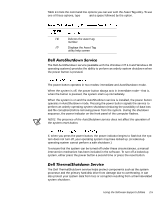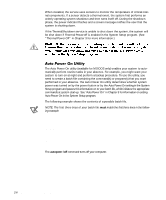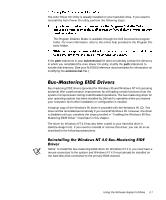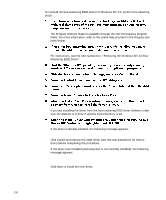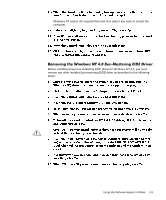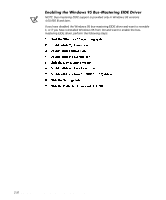Dell Precision 410 Dell Precision WorkStation 410 Mini Tower Systems User's Gu - Page 39
The Dell AutoShutdown service available with the Windows NT 4.0 and Windows 95
 |
View all Dell Precision 410 manuals
Add to My Manuals
Save this manual to your list of manuals |
Page 39 highlights
Table 2-1 lists the command line options you can use with the Asset Tag utility. To use one of these options, type asset and a space followed by the option. . /d Deletes the asset tag number /? Displays the Asset Tag utility help screen The Dell AutoShutdown service (available with the Windows NT 4.0 and Windows 95 operating systems) provides the ability to perform an orderly system shutdown when the power button is pressed. The power button operates in two modes: immediate and AutoShutdown mode. When the system is off, the power button always acts in immediate mode-that is, when the button is pressed, the system starts up immediately. When the system is on and the AutoShutdown service is installed, the power button operates in AutoShutdown mode. Pressing the power button signals the service to perform an orderly operating system shutdown (reducing the possibility of data loss and file corruption) before removing power from the system. During the shutdown sequence, the power indicator on the front panel of the computer flashes. NOTE: The presence of the AutoShutdown service does not affect the operation of the system reset button. If, when you press the power button, the power indicator begins to flash but the system does not turn off, your operating system may have locked up. (A locked-up operating system cannot perform a safe shutdown.) To ensure that the system can be turned off under these circumstances, a manual intervention mechanism has been included in the software. To turn off a locked-up system, either press the power button a second time or press the reset button. The Dell ThermalShutdown service helps protect components such as the system processor and the primary hard-disk drive from damage due to overheating. It can also protect your system data from loss or corruption resulting from a thermal-related system shutdown. Using the Software Support Utilities 2-5