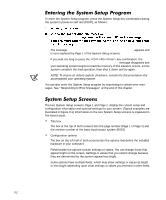Dell Precision 410 Dell Precision WorkStation 410 Mini Tower Systems User's Gu - Page 51
Usr1 or Usr2
 |
View all Dell Precision 410 manuals
Add to My Manuals
Save this manual to your list of manuals |
Page 51 highlights
Primary identifies drives attached to the primary enhanced integrated drive electronics (EIDE) interface connector (labeled "IDE1") on the system board; Secondary identifies drives connected to the secondary EIDE interface connector (labeled "IDE2"). For both the Primary and the Secondary drive sections, the Drive 0 and Drive 1 options identify the type of EIDE hard-disk drives installed in the computer. For each drive, seven parameters can be chosen as a group by drive-type number, entered individually from the keyboard or set automatically. A drive-type number specifies the parameters of a hard-disk drive based on a table recorded in the system's BIOS. To choose a setting, type characters from the keyboard or use the left- or right-arrow key to cycle through the choices. The settings are: Auto None Usr1 or Usr2 A specific drive-type number NOTES: The Primary and Secondary drive sections identify only EIDE drives. If a drive other than an EIDE drive (that is, a SCSI drive) is installed, the corresponding setting in the Primary and Secondary drive sections should be None. Operating systems that bypass the system BIOS may not obtain optimum hard-disk drive performance. For EIDE CD-ROM and EIDE tape drives that use the built-in EIDE controller, it is recommended that you use the secondary EIDE interface connector if a hard-disk drive is attached to the primary EIDE interface connector. For all EIDE devices, set the appropriate Drive option to Auto. For EIDE hard-disk drives, the system provides an automatic drive-type detect feature. To use this feature for Drive 0, highlight the Drive 0 option and type a (for automatic). To use it for Drive 1, type a at the Drive 1 option. In each case, the setting changes to Auto. After you reboot the system, the System Setup program automatically sets the correct drive parameters for each drive. Before installing a new EIDE hard-disk drive, also check the documentation that came with the drive to verify that all jumper settings on the drive are appropriate for your configuration. NOTE: If you are using a hard-disk drive that was shipped by Dell, use the Auto setting. Using the System Setup Program 3-7