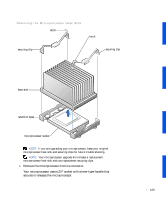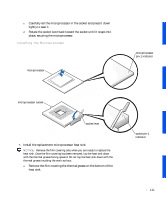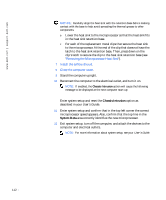Dell Precision 530 Service Manual - Page 107
Microprocessor - processor upgrade
 |
View all Dell Precision 530 manuals
Add to My Manuals
Save this manual to your list of manuals |
Page 107 highlights
Microprocessor • Installation guidelines • Upgrading the microprocessor(s) Installation Guidelines • A VRM must be installed for each microprocessor installed. To locate the VRM and microprocessor sockets, see "System Board Components." • For single-processor operations, the processor must be installed in socket 0 and the VRM must be installed in connector 0. Processor socket 1 and VRM connector 1 must be empty. To locate these components, see "System Board Components." • For dual-processor operations, both processor sockets and both VRM connectors must be populated. • For dual-processor operations, the two processors and the two VRMs must be identical. If the processors do not match, you receive a computer message, the diagnostic lights indicate an error, and the computer does not start. If the VRMs do not match, the diagnostic lights indicate an error. • If installing a Dell processor upgrade kit for either single or dual processors, remove and discard the original VRM(s). Then install the VRM(s) from the upgrade kit. If you are not installing a processor upgrade kit from Dell, reuse the original VRM(s). • If you are upgrading your microprocessor, keep your original microprocessor heat sink and securing clips for future trouble shooting. NOTICE: Dell recommends that you use only microprocessors purchased from Dell. Microprocessors purchased elsewhere are not guaranteed to work with Dell computers. Upgrading the Microprocessor(s) NOTE: Dell recommends that only a technically knowledgeable person perform this procedure. CAUTION: The processor can get very hot during normal operation. Be sure that the processor has had sufficient time to cool before you touch it. 107