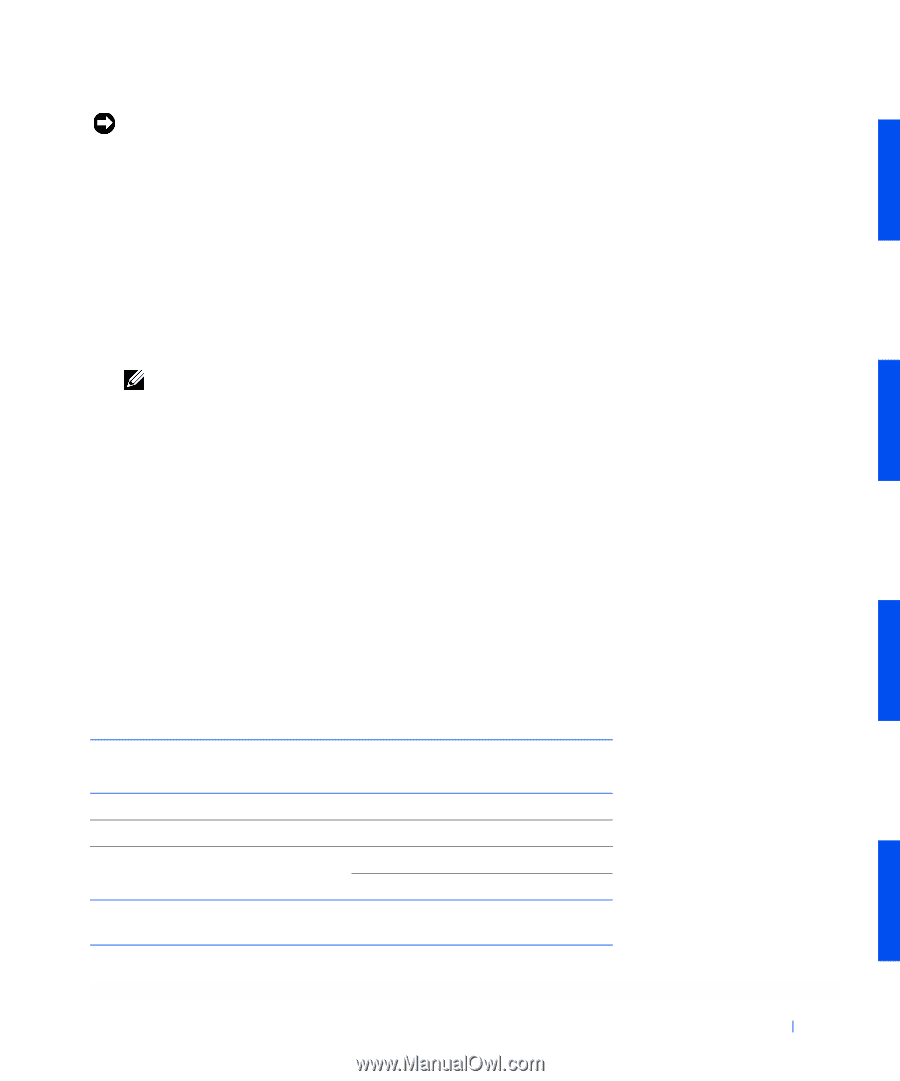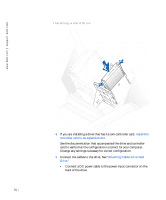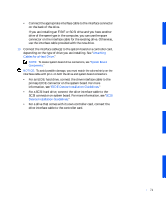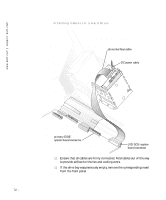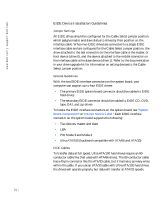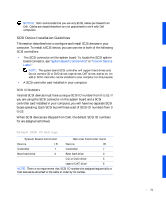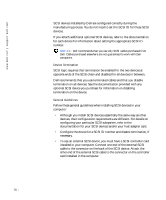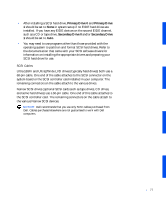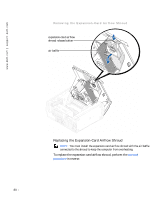Dell Precision 530 Service Manual - Page 75
SCSI Device Installation Guidelines
 |
View all Dell Precision 530 manuals
Add to My Manuals
Save this manual to your list of manuals |
Page 75 highlights
NOTICE: Dell recommends that you use only EIDE cables purchased from Dell. Cables purchased elsewhere are not guaranteed to work with Dell computers. SCSI Device Installation Guidelines This section describes how to configure and install SCSI devices in your computer. To install a SCSI device, you can use one or both of the following SCSI controllers: • The SCSI connector on the system board. To locate the SCSI system board connector, see "System Board Components" or "Interior Service Label." NOTE: The system board SCSI controller will support hard drives only. Do not connect CD or DVD drives, tape drives, DAT drives, and so on. An add-in SCSI controller can be installed in your computer for this purpose. • A SCSI controller card installed in your computer. SCSI ID Numbers Internal SCSI devices must have a unique SCSI ID number from 0 to 15. If you are using the SCSI connector on the system board and a SCSI controller card installed in your computer, you will have two separate SCSI buses operating. Each SCSI bus will have a set of SCSI ID numbers from 0 to 15. When SCSI devices are shipped from Dell, the default SCSI ID numbers for are assigned as follows: Default SCSI ID Settings System Board Controller Optional Controller Card Device ID Device ID Controller 7 Controller 7 Boot hard drive 0 Boot hard drive 0 CD or DVD drive 5 tape or DAT drive 6 NOTE: There is no requirement that SCSI ID numbers be assigned sequentially or that devices be attached to the cable in order by ID number. 75