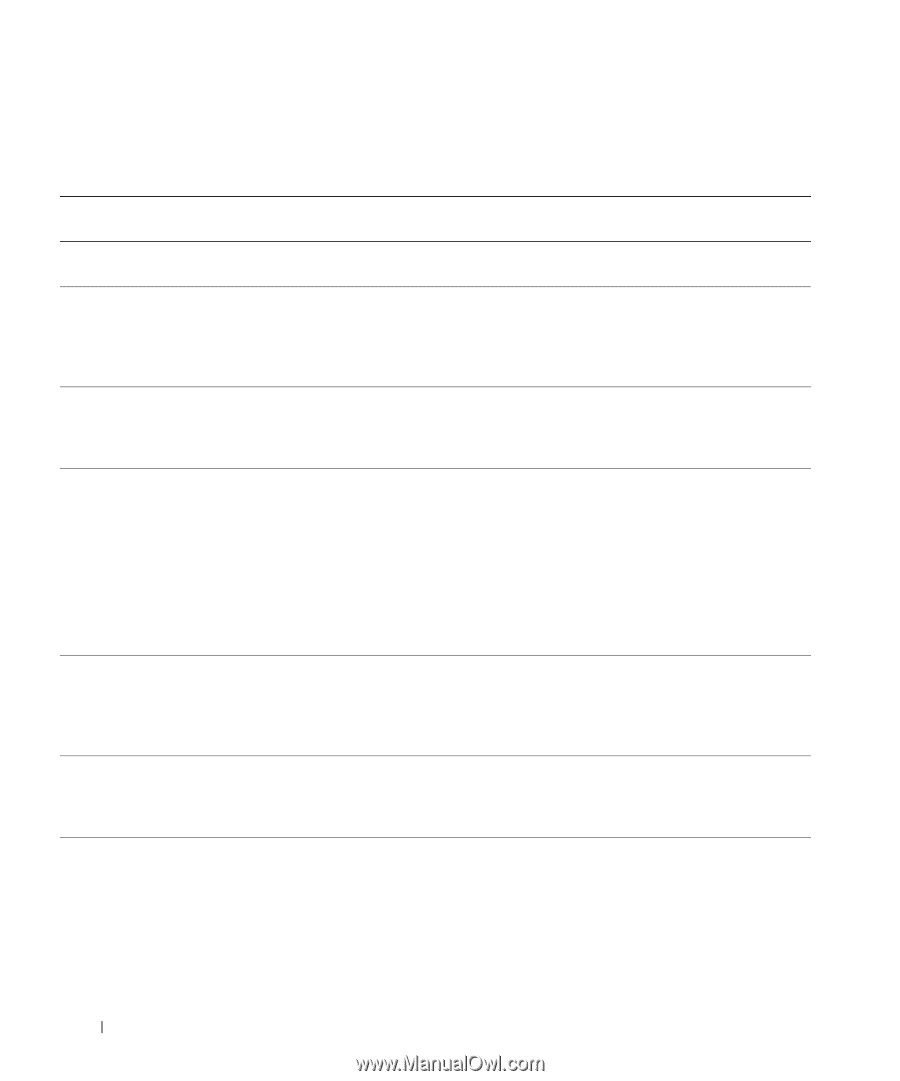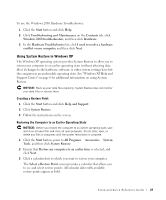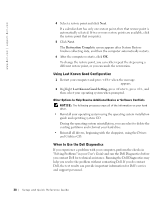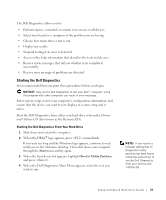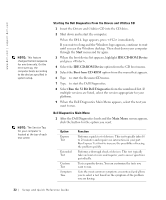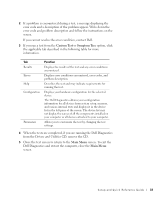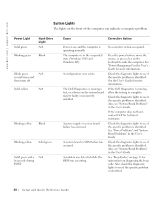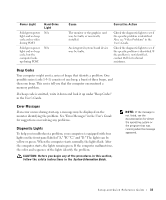Dell Precision 650 Setup and Quick Reference Guide - Page 34
System Lights, The lights on the front of the computer can indicate a computer problem. - power supply
 |
View all Dell Precision 650 manuals
Add to My Manuals
Save this manual to your list of manuals |
Page 34 highlights
www.dell.com | support.dell.com System Lights The lights on the front of the computer can indicate a computer problem. Power Light Solid green Blinking green Hard-Drive Light N/A Blank Blinks green N/A several times and then turns off Solid yellow N/A Blinking yellow Blank Blinking yellow Solid green Solid green and a N/A beep code during POST Cause Corrective Action Power is on, and the computer is operating normally. The computer is in the suspended state (Windows 2000 and Windows XP). A configuration error exists. The Dell Diagnostics is running a test, or a device on the system board may be faulty or incorrectly installed. A power supply or system board failure has occurred. A system board or VRM failure has occurred. A problem was detected while the BIOS was executing. No corrective action is required. Press the power button, move the mouse, or press a key on the keyboard to wake the computer. See "Power Management" in the User's Guide for more information. Check the diagnostic lights to see if the specific problem is identified. See the User's Guide for more information. If the Dell Diagnostics is running, allow the testing to complete. Check the diagnostic lights to see if the specific problem is identified. Also, see "System Board Problems" in the User's Guide. If the computer does not boot, contact Dell for technical assistance. Check the diagnostic lights to see if the specific problem is identified. See "Power Problems" and "System Board Problems" in the User's Guide. Check the diagnostic lights to see if the specific problem is identified. Also, see "System Board Problems" in the User's Guide. See "Beep Codes" on page 35 for instructions on diagnosing the beep code. Also, check the diagnostic lights to see if the specific problem is identified. 34 Setup and Quick Re ference Guide