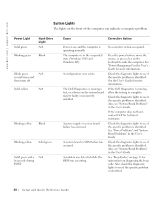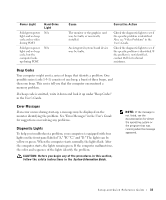Dell Precision 650 Setup and Quick Reference Guide - Page 39
Resolving Software and Hardware, User's Guide
 |
View all Dell Precision 650 manuals
Add to My Manuals
Save this manual to your list of manuals |
Page 39 highlights
Light Pattern A B C D A B C D A B C D A B C D = yellow = green = off Problem Description A possible expansion card failure has occurred. A possible graphics card failure has occurred. A possible floppy or hard drive failure has occurred. Suggestion Resolution 1 Determine if a conflict exists by removing a card (not the graphics card) and then restarting the computer. 2 If the problem persists, reinstall the card that you removed, remove a different card, and then restart the computer. 3 Repeat this process for each card. If the computer starts normally, troubleshoot the last card removed from the computer for resource conflicts (see "Resolving Software and Hardware Incompatibilities" in your User's Guide). 4 If the problem persists, contact Dell. Reinstall the graphics card and restart the computer. If the problems still exists, install a graphics card that you know works and restart the computer. If the problem persists, contact Dell. Check all power and data cable connections, and then restart the computer. A possible USB failure has occurred. Reinstall all USB devices, check cable connections, and then restart the computer. Setup and Quick Reference Guide 39