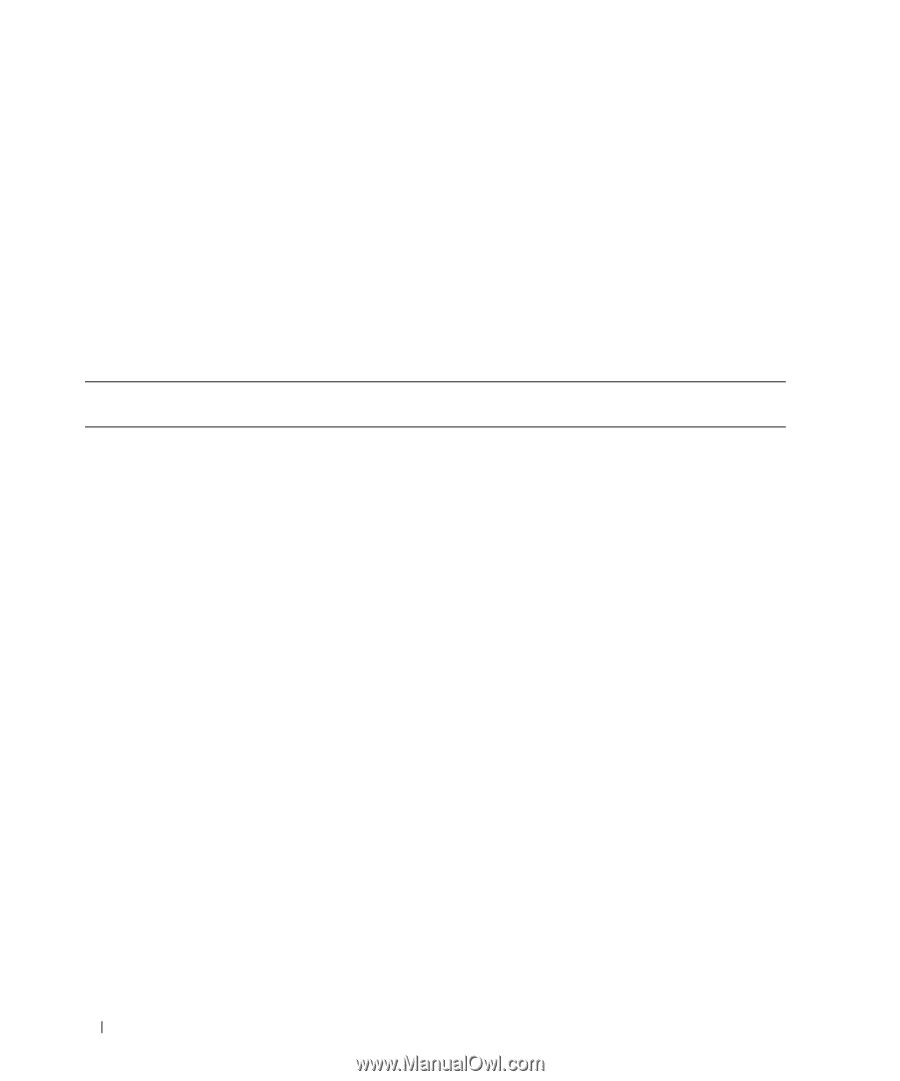Dell Precision 650 Setup and Quick Reference Guide - Page 42
Frequently Asked Questions - beep codes
 |
View all Dell Precision 650 manuals
Add to My Manuals
Save this manual to your list of manuals |
Page 42 highlights
www.dell.com | support.dell.com If a computer problem occurs that you are unable to resolve through the steps in this section or the procedures in "Finding Solutions" in your User's Guide, complete the following steps before you contact Dell: 1 Write a detailed description of the error, beep code, or diagnostic light problem. 2 Record your Express Service Code and Service Tag. 3 Contact Dell from the same location as your computer. Frequently Asked Questions How Do I... Set up my computer to use two monitors? Connect my monitor when the monitor cable connector doesn't seem to fit the connector on the back of my computer? Connect my speakers? Solution If your computer has the required graphics card to support dualmonitor setup, then look in your box for a Y-cable. The cable has a single connector on one end (plug this connector into the back panel) and branches into two connectors (plug these connectors in the monitor cables). For the Dell Precision 650 computer, see "Connect the monitor" on page 11 and for the Dell Precision 450 computer, see "Connect the monitor" on page 20. If your graphics card has a DVI connector but your monitor has a VGA connector, then you need to use an adapter. An adapter should be included in the box. If you have a sound card installed, connect the speakers to the connectors on the card. For the Dell Precision 650 computer, see "Connect the speakers" on page 14 and for the Dell Precision 450 computer, see "Connect the speakers" on page 23. Where to Find Additional Information To locate additional information about using dual monitors, see the graphics card documentation on the Drivers and Utilities CD. Contact Dell Support for more information. See the documentation that came with your speakers for more information. 42 Setup and Quick Re ference Guide