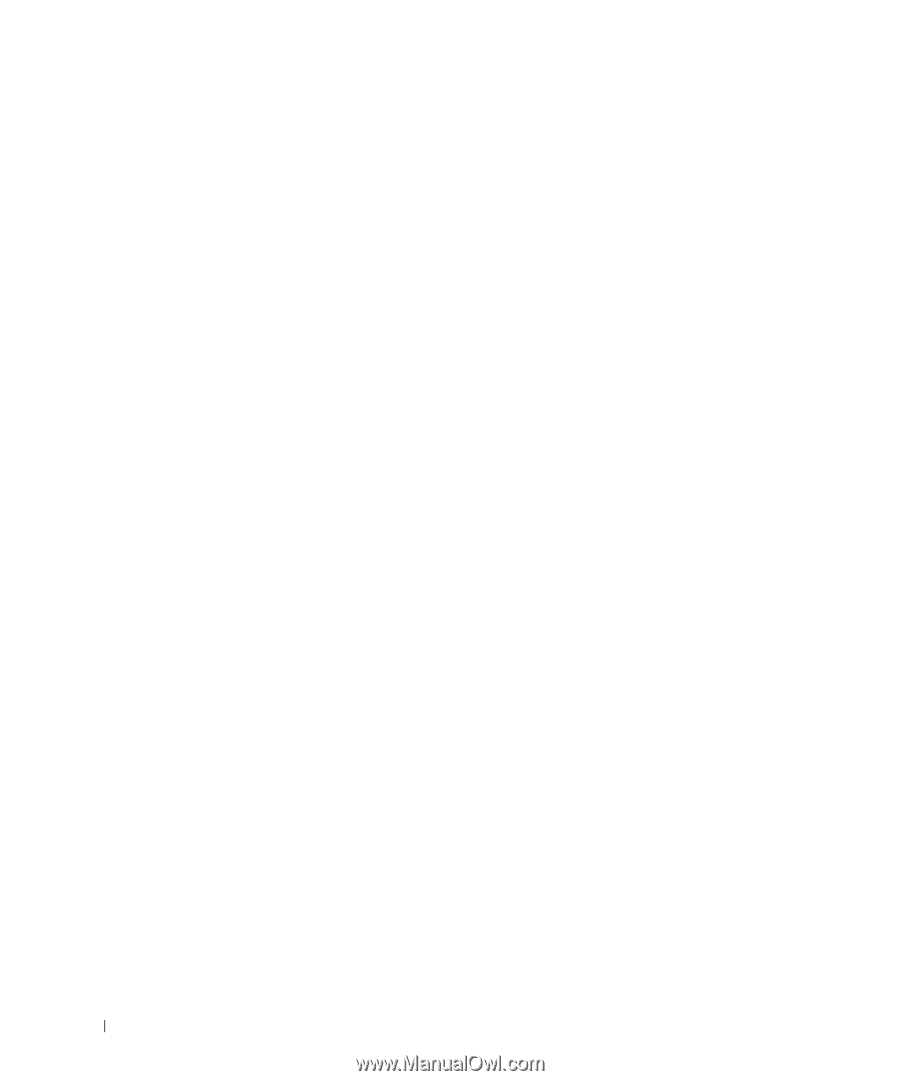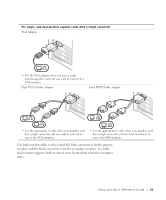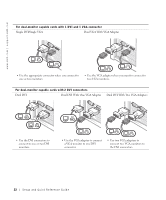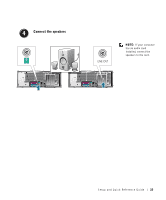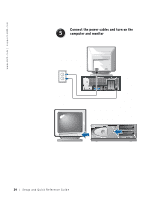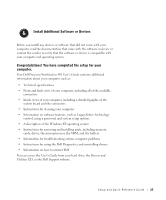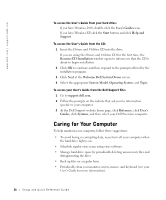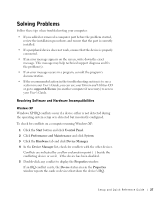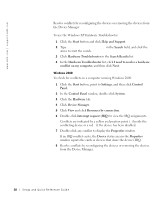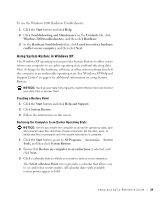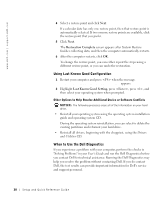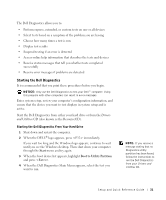Dell Precision 650 Setup and Quick Reference Guide - Page 26
Caring for Your Computer - driver
 |
View all Dell Precision 650 manuals
Add to My Manuals
Save this manual to your list of manuals |
Page 26 highlights
www.dell.com | support.dell.com To access the User's Guide from your hard drive: If you have Windows 2000, double-click the User's Guides icon. If you have Windows XP, click the Start button and click Help and Support. To access the User's Guide from the CD: 1 Insert the Drivers and Utilities CD into the drive. If you are using the Drivers and Utilities CD for the first time, the ResourceCD Installation window opens to inform you that the CD is about to begin installation. 2 Click OK to continue and then respond to the prompts offered by the installation program. 3 Click Next at the Welcome Dell System Owner screen. 4 Select the appropriate System Model, Operating System, and Topic. To access your User's Guide from the Dell Support Site: 1 Go to support.dell.com. 2 Follow the prompts on the website that ask you for information specific to your computer. 3 At the Dell Support website home page, click Reference, click User's Guides, click Systems, and then select your Dell Precision computer. Caring for Your Computer To help maintain your computer, follow these suggestions: • To avoid losing or corrupting data, never turn off your computer when the hard drive light is on. • Schedule regular virus scans using virus software. • Manage hard drive space by periodically deleting unnecessary files and defragmenting the drive. • Back up files on a regular basis. • Periodically clean your monitor screen, mouse, and keyboard (see your User's Guide for more information). 26 Setup and Quick Reference Guid e