Dell Precision 650 Setup and Quick Reference Guide - Page 80
启动 Dell 诊断程序, Drivers and Utilities CD, ResourceCD, <F12>, Windows, <Enter>
 |
View all Dell Precision 650 manuals
Add to My Manuals
Save this manual to your list of manuals |
Page 80 highlights
www.dell.com | support.ap.dell/com/china Drivers and Utilities CD 来运行 Dell 启动 Dell Dell Dell Drivers and Utilities CD ResourceCD)启动 Dell Dell 1 2 DELL F12> 键。 Windows Windows Start 3 Boot to Utility Partition Enter> 键。 4 Dell 通过 Drivers and Utilities CD 启动 Dell 1 将 Drivers and Utilities CD 放入 CD 2 DELL F12 Windows Windows Start 3 IDE CD-ROM Device"(IDE CD-ROM Enter> 键。 4 在 CD IDE CD-ROM Device"(IDE CD-ROM 80
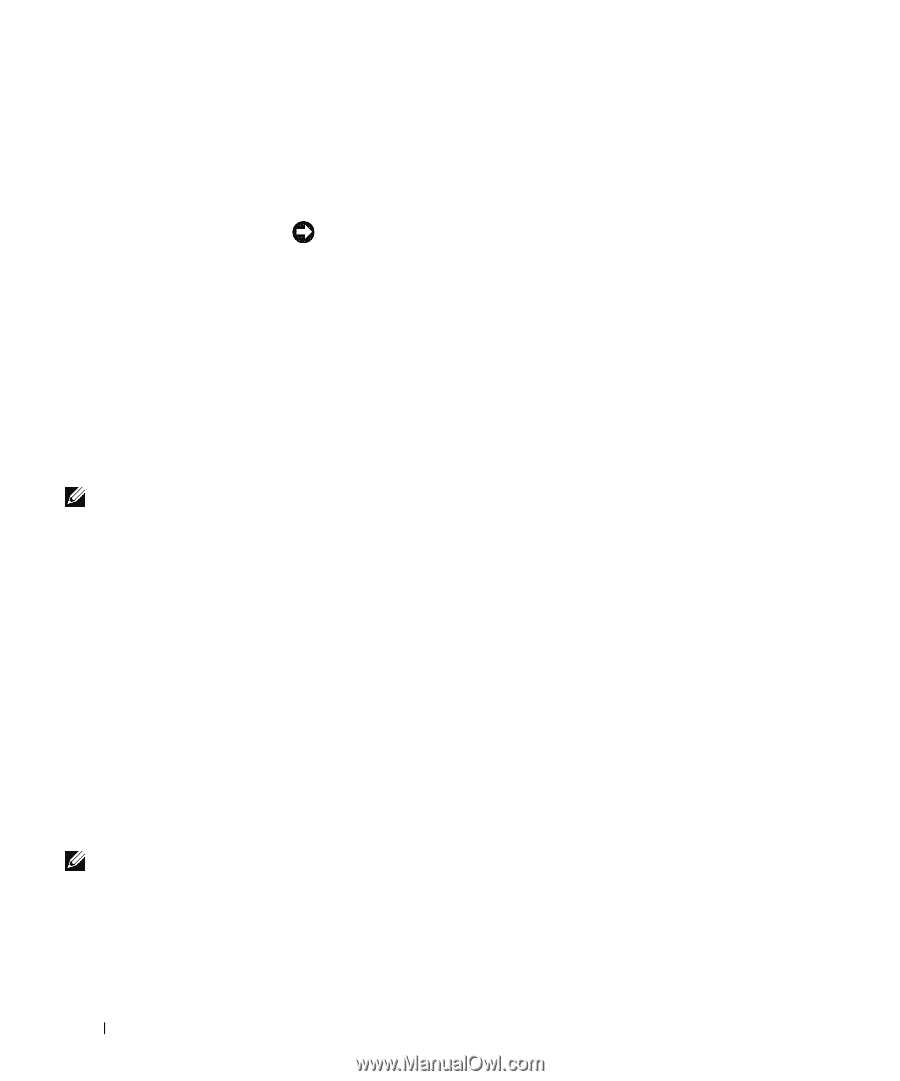
80
安装与快速参考指南
www.dell.com | support.ap.dell/com/china
•
在
检测到
问
题
时接
收
错误
信息
启动
Dell
诊断程序
建议您在开始之前
先
打
印这些
过程。
注意:
请仅使用
Dell
诊断程序来检测
Dell™
计算机。如果将此程序用于其
它计算机,会导致出现错误信息。
进入系统设置程序,
检查
计算机的
配
置信息,并确
保
您要
检测
的设备显
示在系统设置程序中并
已
激活
。
通过硬盘驱动器或
Drivers and Utilities CD
(
也称
为
ResourceCD
)
启
动
Dell
诊断
程序。
通过硬盘驱动器启动
Dell
诊断程序
1
关闭并
重新启
动计算机。
2
屏幕显示
DELL
®
徽
标时,
立
即按
<F12>
键
。
注:
如果显示的信息表
示未找到诊断公用程序
分区,请按照说明通过
Drivers and Utilities CD
来运行
Dell
诊断程序。
如果您
等待
的时
间
太长
,并
且
屏幕上显示了
Windows
徽
标,请继
续
等待直至
显示
Windows
桌面
。然后通过
“
Start
”(开始)
菜
单
关闭计算机并
再试
一次。
3
屏幕显示
引导
设备列表时,
突
出显示
“
Boot to Utility Partition
”
(引导至公用程序分区)
并按
<Enter>
键
。
4
屏幕显示
Dell
诊断程序主
菜
单时,选择要
运行
的
检测
程序。
通过
Drivers and Utilities CD
启动
Dell
诊断程序
1
将
Drivers and Utilities CD
放入
CD
驱动器。
2
关闭并重新启动计算机。
屏幕显示
DELL
徽
标时,
立
即按
<F12>
键
。
如果您
等待
的时
间太长
,并
且
屏幕上显示了
Windows
徽
标,请继
续
等待直至
显示
Windows
桌
面。然后通过
“
Start
”(开始)
菜
单
关闭计算机并
再试
一次。
注:
此功能只能更改一
次引导顺序。下一次启
动时,计算机将根据系
统设置程序中指定的设
备进行引导。
3
显示
引导
设备列表时,
突
出显示
“
IDE CD-ROM Device
”(
IDE
CD-ROM
设备)
并按
<Enter>
键
。
4
在
CD
引导菜
单中选择
“
IDE CD-ROM Device
”(
IDE CD-ROM
设备)
选项。














