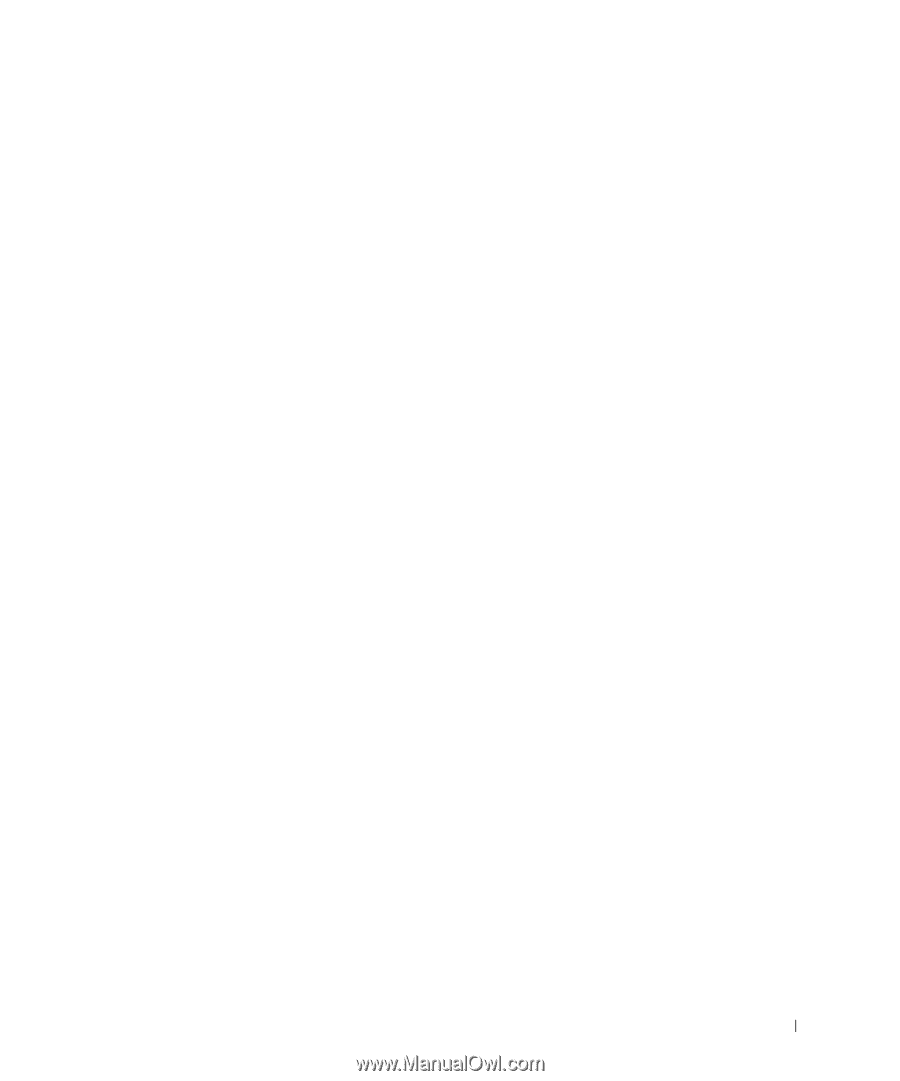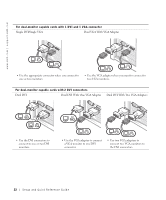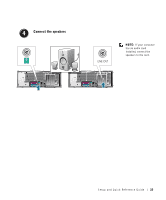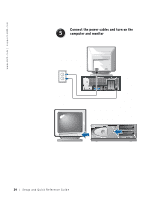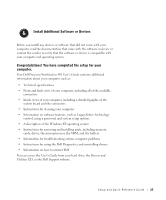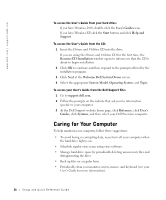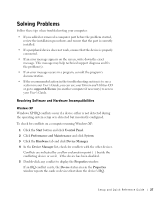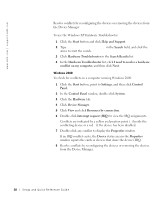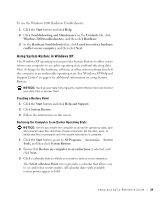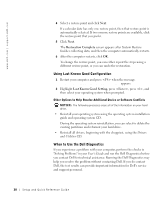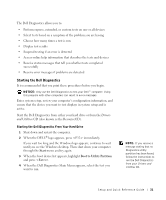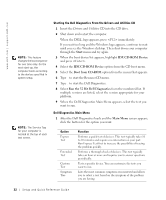Dell Precision 650 Setup and Quick Reference Guide - Page 27
Solving Problems, Resolving Software and Hardware Incompatibilities - review
 |
View all Dell Precision 650 manuals
Add to My Manuals
Save this manual to your list of manuals |
Page 27 highlights
Solving Problems Follow these tips when troubleshooting your computer: • If you added or removed a computer part before the problem started, review the installation procedures and ensure that the part is correctly installed. • If a peripheral device does not work, ensure that the device is properly connected. • If an error message appears on the screen, write down the exact message. This message may help technical support diagnose and fix the problem(s). • If an error message occurs in a program, consult the program's documentation. • If the recommended action in the troubleshooting section is to see a section in your User's Guide, you can use your Drivers and Utilities CD or go to support.dell.com (on another computer if necessary) to access your User's Guide. Resolving Software and Hardware Incompatibilities Windows XP Windows XP IRQ conflicts occur if a device either is not detected during the operating system setup or is detected but incorrectly configured. To check for conflicts on a computer running Windows XP: 1 Click the Start button and click Control Panel. 2 Click Performance and Maintenance and click System. 3 Click the Hardware tab and click Device Manager. 4 In the Device Manager list, check for conflicts with the other devices. Conflicts are indicated by a yellow exclamation point (!) beside the conflicting device or a red X if the device has been disabled. 5 Double-click any conflict to display the Properties window. If an IRQ conflict exists, the Device status area in the Properties window reports the cards or devices that share the device's IRQ. Setup and Quick Reference Guide 27