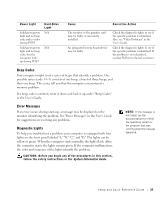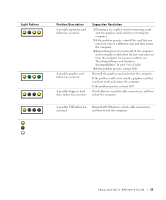Dell Precision 650 Setup and Quick Reference Guide - Page 40
Alert, Operating in Debug Mode. Please, Populate Memory in Pairs for Normal, Operation - reset
 |
View all Dell Precision 650 manuals
Add to My Manuals
Save this manual to your list of manuals |
Page 40 highlights
www.dell.com | support.dell.com Light Pattern A B C D A B C D = yellow = green = off Problem Description No memory modules are detected. System board failure has occurred. Suggestion Resolution 1 Reset the memory modules to ensure that your computer is successfully communicating with the memory. 2 Restart the computer. 3 If the problem still exists, remove all the memory modules and install one memory module in memory module connector 4. 4 Restart the computer. The following message appears: Alert! Operating in Debug Mode. Please Populate Memory in Pairs for Normal Operation. 5 Press to boot to the operating system. 6 Run the System Memory test group in the Dell Diagnostics. 7 If the memory module passes, shut down the computer, remove the memory module, and repeat the process with the remaining memory modules until a memory error occurs during start-up or diagnostic testing. If the first memory module tested is defective, repeat the process with the remaining modules to ensure that the remaining modules are not defective. 8 When the defective memory module is identified, contact Dell for a replacement. NOTE: If necessary, the computer can operate in debug mode until new memory modules are installed. Perform the procedures in "System Board Problems" in your User's Guide. If the problem persists, contact Dell. 40 Setup and Quick Reference Guid e