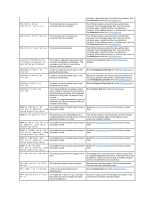Dell Precision M40 Dell Precision Mobile Workstation M40 User's Guide - Page 29
Manually Reinstalling the Internal Modem and Network Adapter Drivers Optional
 |
View all Dell Precision M40 manuals
Add to My Manuals
Save this manual to your list of manuals |
Page 29 highlights
menus, and select Utilities from the Topic pull-down menu. A link or links appear(s) for the specific utilities used by your computer. 3. Click Asset Tag. 4. Click Extract. 5. Unzip the Asset Tag utility on the Drivers and Utilities CD to the c:\dell\util directory on your hard drive. To use the utility, see "Assigning an Asset Tag." Manually Reinstalling the Internal Modem and Network Adapter Drivers (Optional) If you ordered the internal modem, you need to reinstall the modem driver. If you ordered the combination modem/network adapter, you need to reinstall both the modem and network adapter drivers. To install a modem or network adapter driver, use the appropriate procedure in this section, depending on your operating system. Installing the Modem or Network Adapter Driver for Windows 2000 1. Save your work in all open programs, and insert your Drivers and Utilities CD. 2. Click the Start button, point to Settings, and double-click Control Panel. 3. In the Control Panel window, double-click the System icon. 4. In the System Properties window, click the Hardware tab. 5. Click Device Manager.... Under Other Devices: If you are installing a modem driver, click PCI Simple Communications Controller. If you are installing a network adapter, click Ethernet Controller. 6. From the pull-down menu, click Driver, and select Properties. 7. Click Reinstall Driver, and click Next. 8. Verify that Search for a suitable driver for my device (Recommended) is selected, and click Next. 9. Verify that CD-ROM drives is selected, and click Next. 10. When the search is complete and the appropriate driver found, click Next. 11. Click Finish to complete installation of the modem driver. Back to Contents Page