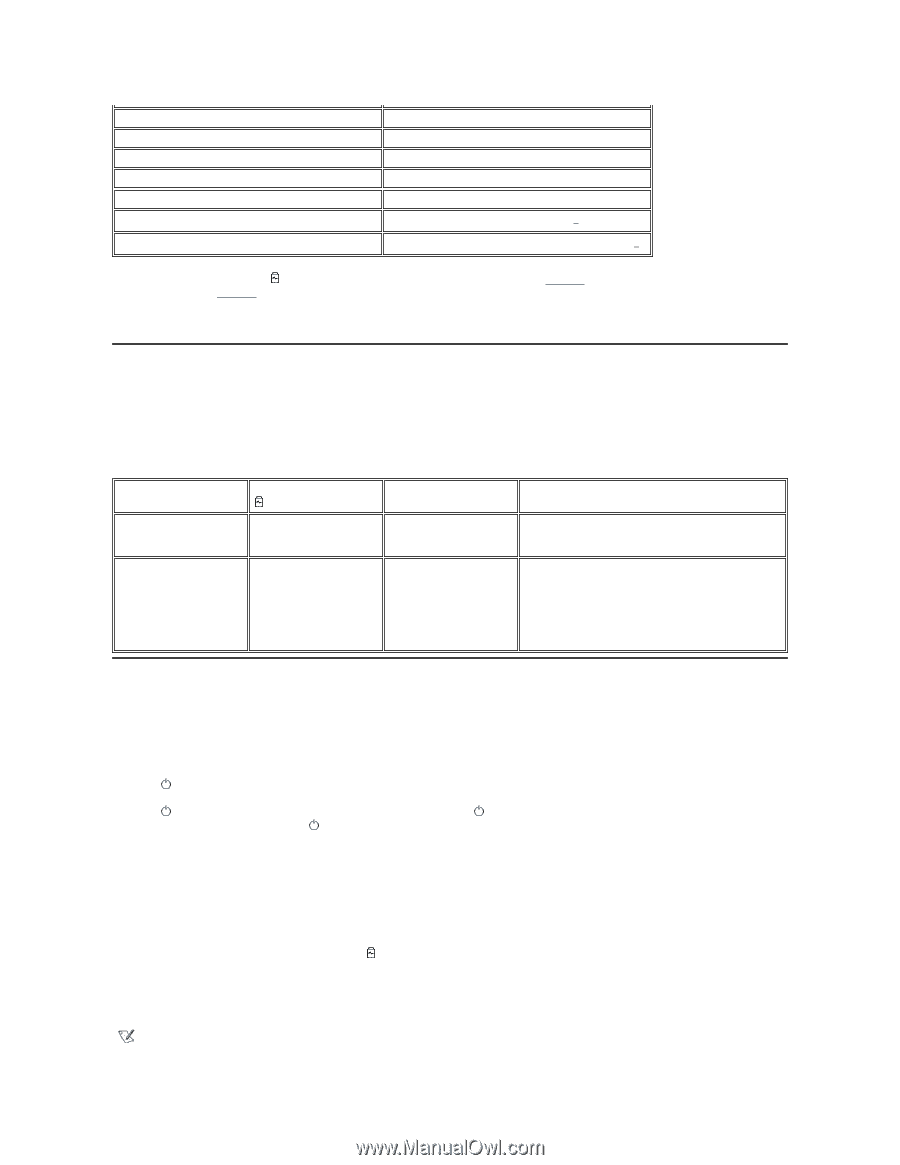Dell Precision M40 Dell Precision Mobile Workstation M40 User's Guide - Page 4
Battery Warnings, Charging the Battery
 |
View all Dell Precision M40 manuals
Add to My Manuals
Save this manual to your list of manuals |
Page 4 highlights
5 4 3 2 1 0 Rapid blinking 81-100 61-80 41-60 21-40 1-20; recharge the battery before using it Completely drained or permanent failure1 Temporary or recoverable failure such as overheating2 1If you install a failed battery, the light flashes amber rapidly. To purchase a new battery, call Dell or go to the Dell website at http://www.dell.com. Dispose of the old battery properly. 2Allow a hot battery to cool for several minutes before checking the charge level again. Battery Warnings NOTICE: When you see a low-battery warning, save your work immediately. Then replace the battery or connect your computer to an electrical outlet. NOTICE: To avoid losing data (and possibly corrupting data areas on your hard-disk drive), save your work immediately after a second low-battery warning. Then connect your computer to an electrical outlet, or place the computer in standby mode. If the battery runs completely out of power, the computer shuts off without properly closing any open files. Warning (If AC adapter is not attached) Light First low-battery Blinking amber Second low-battery Steady amber Remaining Battery Life About 15 minutes About 5 minutes Computer Response If no further activity occurs, enters hibernate mode and turns off computer. If the computer has no hibernate file, enters standby mode. If no further activity occurs, enters hibernate mode. If there is no hibernate file, enters standby mode. If already in standby mode when second low-battery warning occurs, enters hibernate mode immediately. If hibernate mode has been disabled, reenters standby mode. Charging the Battery l Each time you connect the computer to an electrical outlet or install a battery in a computer that is connected to an electrical outlet, the computer checks the battery's charge. If needed, the computer uses Dell ExpressCharge™ technology to charge the battery. l If the computer is off and connected to an electrical outlet, ExpressCharge technology charges a fully discharged battery in about one hour. Otherwise, charge times depend on which devices you are using and which programs you are running. l The light remains steady green during charging. l The light starts blinking when the charge cycle is complete. While the light is blinking, the AC adapter provides a trickle charge to bring the battery to full capacity. The light continues to blink until you remove the battery or disconnect the computer from its electrical outlet. l If two batteries are installed in the computer, the AC adapter first charges the battery in the battery bay, then the battery in the modular bay. NOTICE: If the battery is hot from being used in your computer or being in a hot environment, follow these precautions: l A hot battery will not charge when you connect the AC adapter to the computer. This feature is important because charging a hot battery shortens the battery's life span and may damage the battery and the computer. l The battery is too hot to start charging if the light flashes alternately green and amber. If this occurs while the computer is connected to an electrical outlet, disconnect the computer from the outlet and allow the computer and the battery to return to room temperature. Then reconnect the computer to its electrical outlet and continue charging the battery. l If the computer is not allowed to return to room temperature, the battery stops charging before it reaches full capacity. NOTE: You can leave the battery in the computer as long as you like. The battery's integrated circuitry prevents the battery from overcharging.