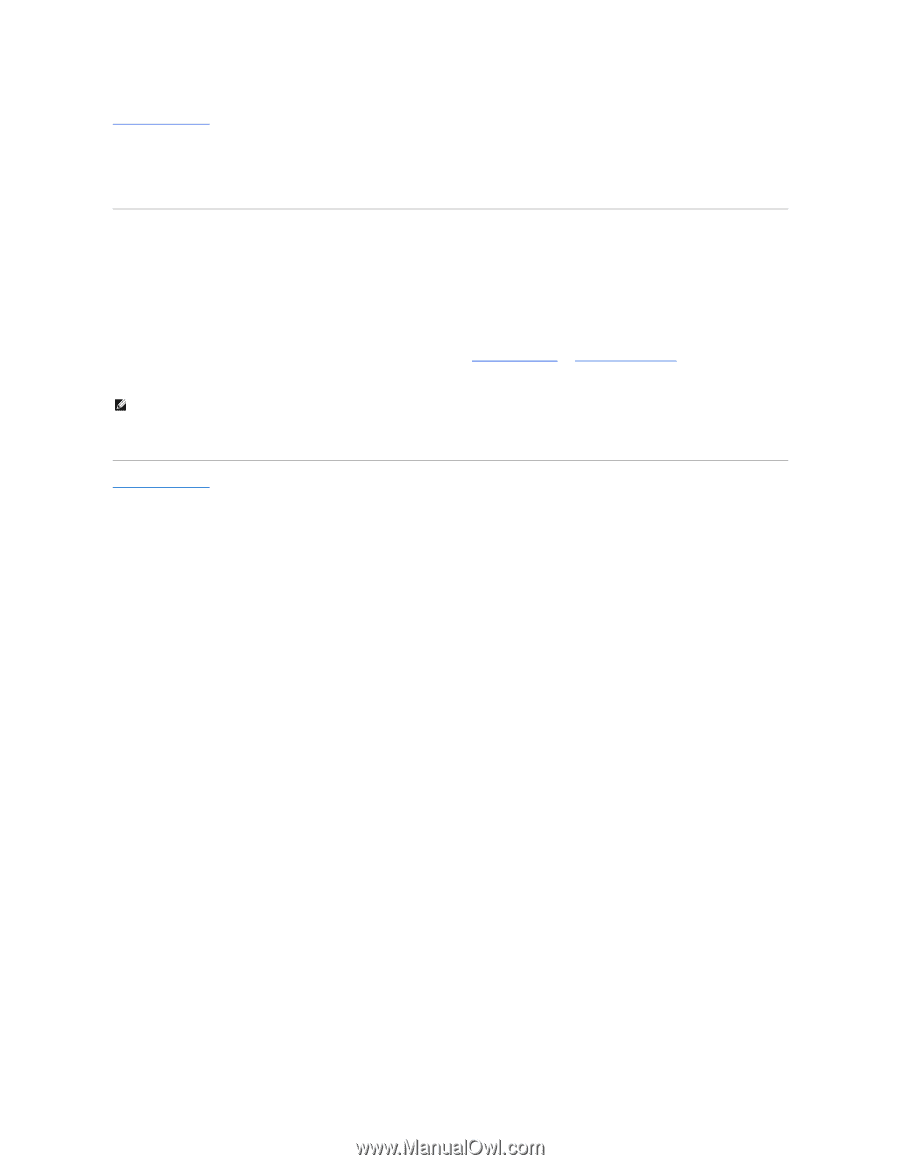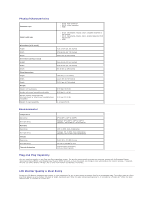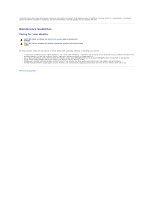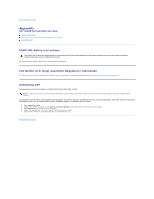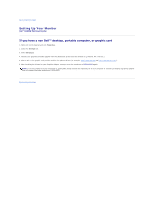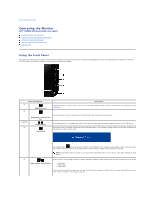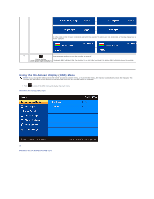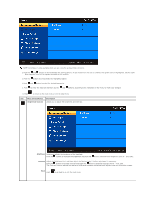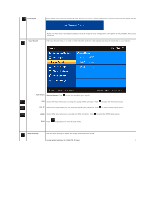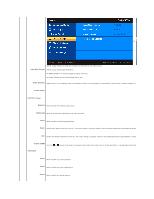Dell S2409WFP User's Guide - Page 13
If you have a non Dell™ desktop, portable computer, or graphic card - s2409w flat panel monitor drivers
 |
View all Dell S2409WFP manuals
Add to My Manuals
Save this manual to your list of manuals |
Page 13 highlights
Back to Contents Page Setting Up Your Monitor Dell™ S2409W Flat Panel Monitor If you have a non Dell™ desktop, portable computer, or graphic card 1. Right-click on the desktop and click Properties. 2. Select the Settings tab. 3. Select Advanced. 4. Identify your graphics controller supplier from the description at the top of the window (e.g. NVIDIA, ATI, Intel etc.). 5. Please refer to the graphic card provider website for updated driver (for example, http://www.ATI.com OR http://www.NVIDIA.com ). 6. After installing the drivers for your Graphics Adapter, attempt to set the resolution to 1920x1080 again. NOTE: If you are unable to set the resolution to 1920x1080, please contact the manufacturer of your computer or consider purchasing a graphics adapter that will support the video resolution of 1920x1080. Back to Contents Page