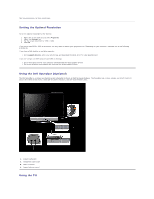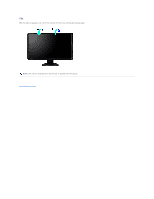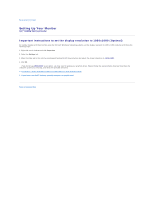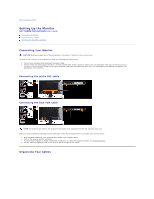Dell S2409WFP User's Guide - Page 28
Attaching the soundbar
 |
View all Dell S2409WFP manuals
Add to My Manuals
Save this manual to your list of manuals |
Page 28 highlights
After attaching all necessary cables to your monitor and computer, (See Connecting Your Monitor for cable attachment,) use the cable management slot to neatly organize all cables as shown above. Attaching the soundbar 1. Working from the rear of the monitor, attach the Soundbar by aligning the two slots with the two tabs along the bottom rear of the monitor. 2. Slide the Soundbar to the left until it snaps into place. 3. Connect the Soundbar with the DC power connector. 4. Insert the mini stereo plug from the rear of the Soundbar into the computer's audio output jack. NOTICE: Do not use with any device other than the Dell Soundbar NOTE: Soundbar Power Connector +12V DC output is for optional Soundbar only. Back to Contents Page

After attaching all necessary cables to your monitor and computer, (See
Connecting Your Monitor
for cable attachment,) use the cable management slot to
neatly organize all cables as shown above.
Attaching the soundbar
Back to Contents Page
1.
Working from the rear of the monitor, attach the Soundbar by aligning the two slots with the two tabs along the bottom rear of the monitor.
2.
Slide the Soundbar to the left until it snaps into place.
3.
Connect the Soundbar with the DC power connector.
4.
Insert the mini stereo plug from the rear of the Soundbar into the computer's audio output jack.
NOTICE:
Do not use with any device other than the Dell Soundbar
NOTE:
Soundbar Power Connector +12V DC output is for optional Soundbar only.