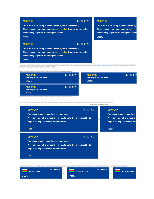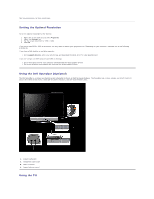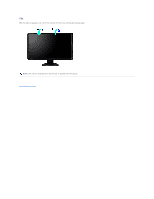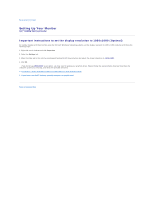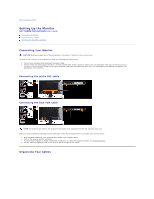Dell S2409WFP User's Guide - Page 27
Setting Up the Monitor
 |
View all Dell S2409WFP manuals
Add to My Manuals
Save this manual to your list of manuals |
Page 27 highlights
Back to Contents Page Setting Up the Monitor Dell™ S2409W Flat Panel Monitor User's Guide Connecting the Monitor Organizing Your Cables Attaching the Soundbar (optional) Connecting Your Monitor CAUTION: Before you begin any of the procedures in this section, follow the safety instructions. To connect your monitor to the computer perform the following steps/instructions: 1. Turn off your computer and disconnect the power cable. 2. Connect either the white (digital DVI-D) or the blue (analog VGA) display connector cable to the corresponding video port on the back of your computer. Do not use both cables on the same computer. Use both the cables only when they are connected to two different computers with appropriate video systems. Connecting the white DVI cable Connecting the blue VGA cable NOTE: The Graphics are used for the purpose of illustration only. Appearance of the the computer may vary. After you have completed connecting the DVI/VGA cable, follow the procedure below to complete your monitor setup: 1. Plug the power cables for your computer and monitor into a nearby outlet. 2. Turn on the monitor and the computer. If your monitor displays an image, installation is complete. If it does not display an image, see Solving Problems. 3. Use the cable management slot on the monitor stand to organize the cables. Organizing Your Cables