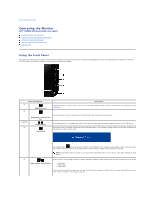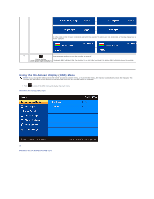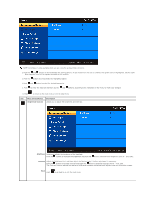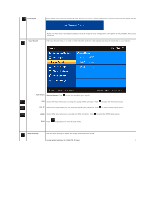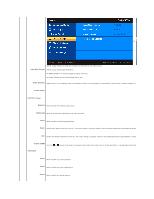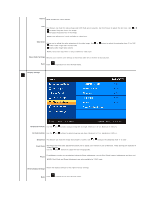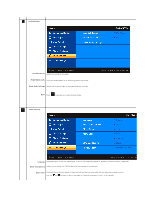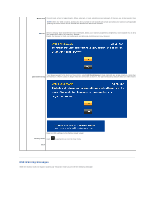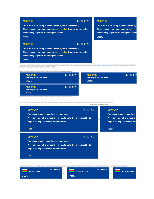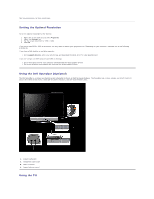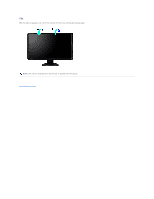Dell S2409WFP User's Guide - Page 19
Nature, Saturation, Reset Color Settings, Display Settings, Horizontal Position, Vertical Position,
 |
View all Dell S2409WFP manuals
Add to My Manuals
Save this manual to your list of manuals |
Page 19 highlights
Nature Mode suitable for nature scenes. Hue This feature can make the video image color shift from green to purple. Use this feature to adjust the skin tone. Use or increases the green hue in the image increases the purple hue in the image NOTE: Hue adjustment is only available for video input. Saturation Allows you to adjust the color saturation of the video image. Use or button to adjust the saturation from '0' to '100' makes video image looks monochrome makes video image looks colorful NOTE: Saturation adjustment is only available for video input. Reset Color Settings Returns your monitor color settings to those that were set at the time of manufacture. Back Push to go back to or exit the main menu. Display Settings Horizontal Position Use the and buttons to adjust image left and right. Minimum is '0' (-). Maximum is '100' (+). Vertical Position Use the and buttons to adjust image up and down. Minimum is '0' (-). Maximum is '100' (+). Sharpness This feature can make the image look sharper or softer. Use or to adjust the sharpness from '0' to '100' . Pixel Clock The Phase and Pixel Clock adjustments allow you to adjust your monitor to your preference. These settings are accessed through the main OSD men 'Image Settings'. Use the and buttons to adjust for best image quality. Phase If satisfactory results are not obtained using the Phase adjustment, use the Pixel Clock (coarse) adjustment and then use Phase (fine), again. NOTE: Pixel Clock and Phase Adjustments are only available for "VGA" input. Resets the display settings to the original factory settings. Reset Display Settings Back Push to go back to or exit the main menu.