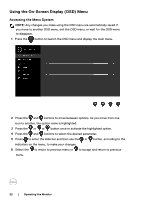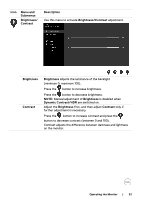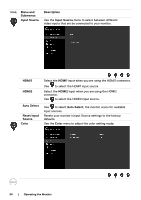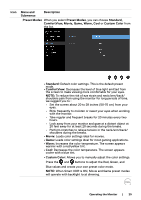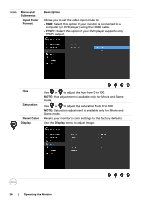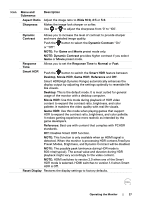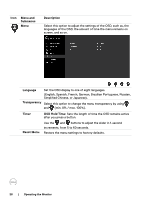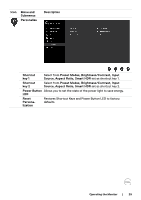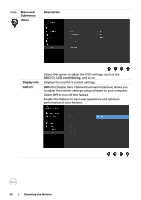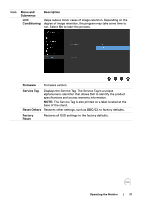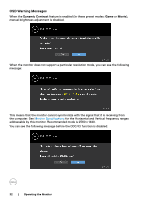Dell S2719DM Monitor Users Guide - Page 27
Aspect Ratio, Response Time
 |
View all Dell S2719DM manuals
Add to My Manuals
Save this manual to your list of manuals |
Page 27 highlights
Icon Menu and Submenus Description Aspect Ratio Adjust the image ratio to Wide 16:9, 4:3 or 5:4. Sharpness Makes the image look sharper or softer. Use or to adjust the sharpness from '0' to '100'. Dynamic Contrast Allows you to increase the level of contrast to provide sharper and more detailed image quality. Push the button to select the Dynamic Contrast "On" or "Off". NOTE: For Game and Movie preset mode only. NOTE: Dynamic Contrast provides higher contrast if you select Game or Movie preset mode. Response Time Allows you to set the Response Time to Normal or Fast. Smart HDR Push the button to switch the Smart HDR feature between Desktop, Movie HDR, Game HDR, Reference and Off. Smart HDR(High Dynamic Range) automatically enhances the display output by adjusting the settings optimally to resemble life like visuals. Desktop: This is the default mode. It is most suited for general usage of the monitor with a desktop computer. Movie HDR: Use this mode during playback of HDR video content to expand the contrast ratio, brightness, and color pallette. It matches the video quality with real life visuals. Game HDR: Use this mode when playing games that support HDR to expand the contrast ratio, brightness, and color pallette. It makes gaming experience more realistic as intended by the game developers. Reference: Best use with content that complies with PCHDR standards. Off: Disables Smart HDR function. NOTE: This function is only available when an HDMI signal is detected. When the monitor is processing HDR content,FreeSync Preset Modes, Brightness, and Dynamic Contrast will be disabled. NOTE: The possible peak luminance during HDR mode is 600-nits(typical). The actual value and duration during HDR playback might vary accordingly to the video content. NOTE: HDMI switches to version 2.0 when one of the Smart HDR mode is selected. HDMI switches to version 1.4 when Smart HDR is Off. Reset Display Restores the display settings to factory defaults. Operating the Monitor | 27