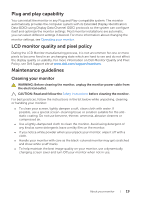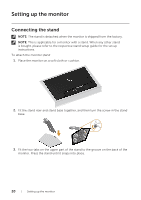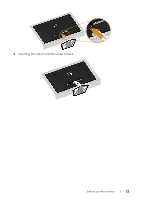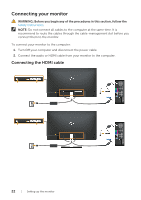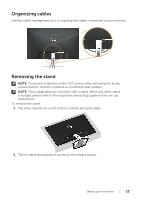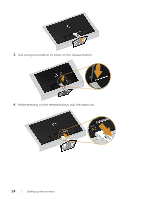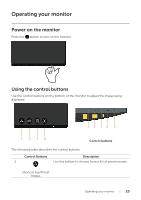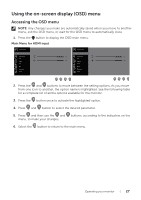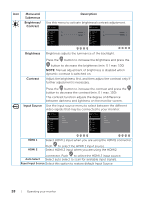Dell S2719H Monitor Users Guide - Page 23
Organizing cables, Removing the stand, To remove the stand
 |
View all Dell S2719H manuals
Add to My Manuals
Save this manual to your list of manuals |
Page 23 highlights
Organizing cables Use the cable-management slot to organize the cables connected to your monitor. Removing the stand NOTE: To prevent scratches on the LCD screen while removing the stand, ensure that the monitor is placed on a soft and clean surface. NOTE: This is applicable for a monitor with a stand. When any other stand is bought, please refer to the respective stand setup guide for the set-up instructions. To remove the stand: 1. Place the monitor on a soft cloth or cushion along the desk. 2. Tilt the stand downwards to access to the release button. Setting up the monitor | 23

Setting up the monitor
|
23
Organizing cables
Use the cable-management slot to organize the cables connected to your monitor.
Removing the stand
NOTE:
To prevent scratches on the LCD screen while removing the stand,
ensure that the monitor is placed on a soft and clean surface.
NOTE:
This is applicable for a monitor with a stand. When any other stand
is bought, please refer to the respective stand setup guide for the set-up
instructions.
To remove the stand:
1.
Place the monitor on a soft cloth or cushion along the desk.
2.
Tilt the stand downwards to access to the release button.