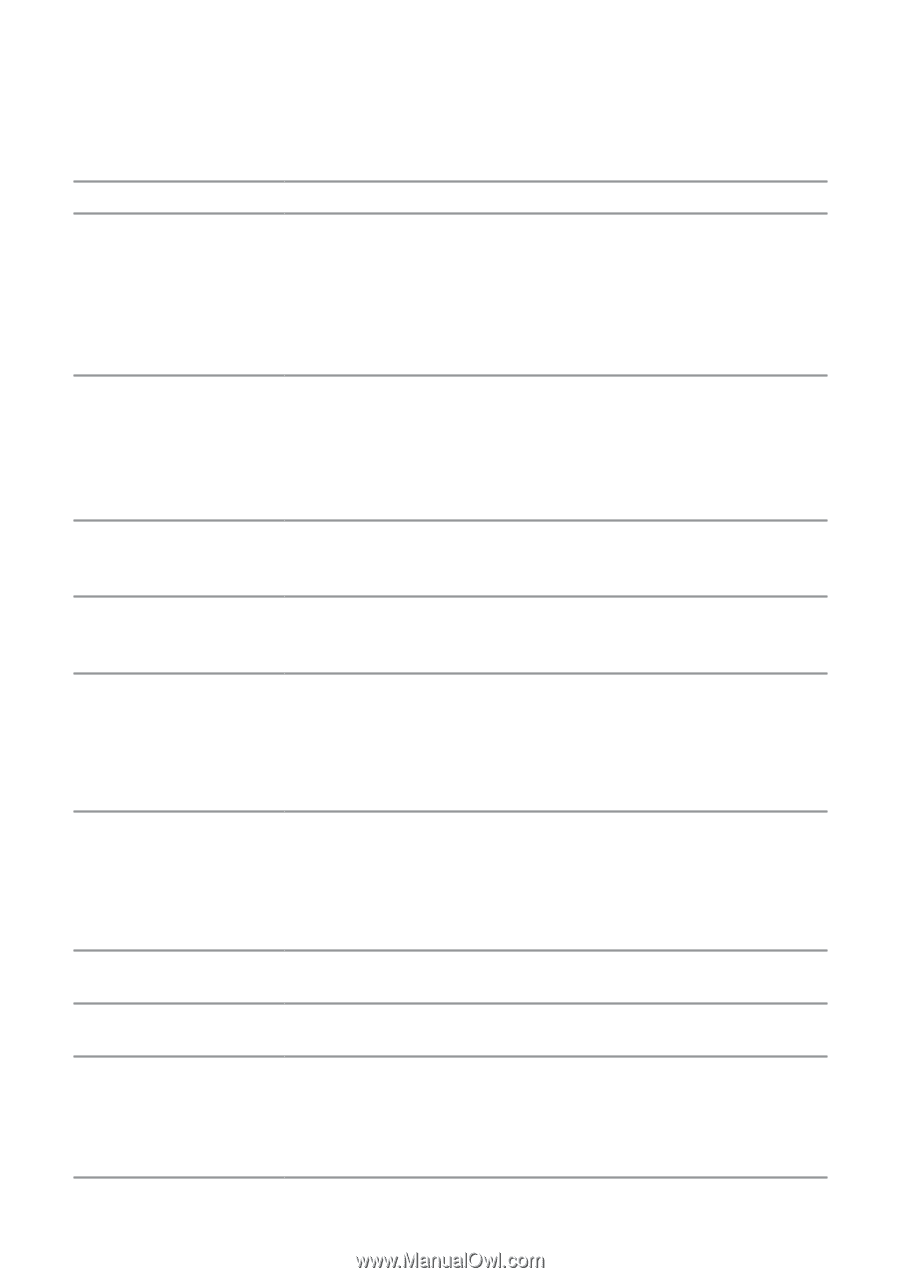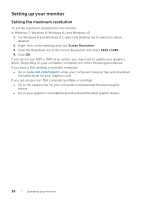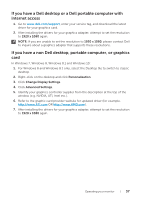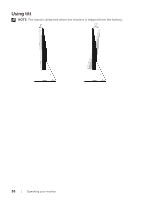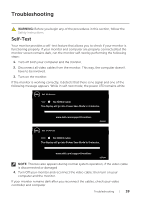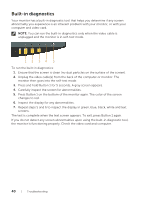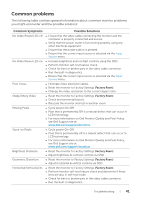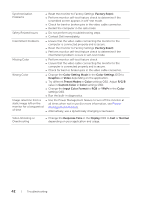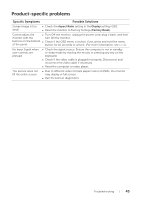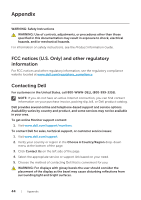Dell S2719H Monitor Users Guide - Page 41
Common problems, Common Symptoms, Possible Solutions
 |
View all Dell S2719H manuals
Add to My Manuals
Save this manual to your list of manuals |
Page 41 highlights
Common problems The following table contains general information about common monitor problems you might encounter and the possible solutions: Common Symptoms Possible Solutions No Video/Power LED off ∞∞ Ensure that the video cable connecting the monitor and the computer is properly connected and secure. ∞∞ Verify that the power outlet is functioning properly using any other electrical equipment. ∞∞ Ensure that the power button is pressed. ∞∞ Ensure that the correct input source is selected via the Input Source menu. No Video/Power LED on ∞∞ Increase brightness and contrast controls using the OSD. ∞∞ Perform monitor self-test feature check. ∞∞ Check for bent or broken pins in the video cable connector. ∞∞ Run the built-in diagnostics. ∞∞ Ensure that the correct input source is selected via the Input Source menu. Poor Focus ∞∞ Eliminate video extension cables. ∞∞ Reset the monitor to Factory Settings (Factory Reset). ∞∞ Change the video resolution to the correct aspect ratio. Shaky/Jittery Video ∞∞ Reset the monitor to Factory Settings (Factory Reset). ∞∞ Check environmental factors. ∞∞ Relocate the monitor and test in another room. Missing Pixels ∞∞ Cycle power On-Off. ∞∞ Pixel that is permanently Off is a natural defect that can occur in LCD technology. ∞∞ For more information on Dell Monitor Quality and Pixel Policy, see Dell Support site at: www.dell.com/support/monitors. Stuck-on Pixels ∞∞ Cycle power On-Off. ∞∞ Pixel that is permanently off is a natural defect that can occur in LCD technology. ∞∞ For more information on Dell Monitor Quality and Pixel Policy, see Dell Support site at: www.dell.com/support/monitors. Brightness Problems ∞∞ Reset the monitor to Factory Settings (Factory Reset). ∞∞ Adjust brightness & contrast controls via OSD. Geometric Distortion ∞∞ Reset the monitor to Factory Settings (Factory Reset). ∞∞ Adjust horizontal & vertical controls via OSD. Horizontal/Vertical Lines ∞∞ Reset the monitor to Factory Settings (Factory Reset). ∞∞ Perform monitor self-test feature check and determine if these lines are also in self-test mode. ∞∞ Check for bent or broken pins in the video cable connector. ∞∞ Run the built-in diagnostics. Troubleshooting | 41