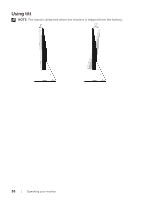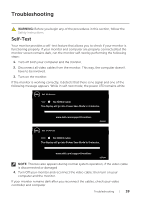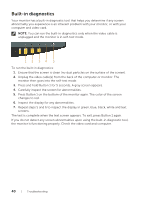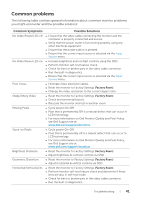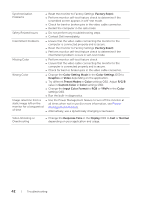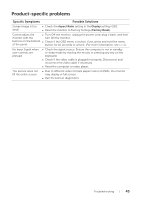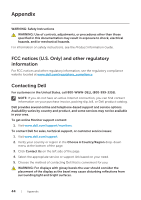Dell S2719H Monitor Users Guide - Page 43
Product-specific problems, Specific Symptoms, Possible Solutions
 |
View all Dell S2719H manuals
Add to My Manuals
Save this manual to your list of manuals |
Page 43 highlights
Product-specific problems Specific Symptoms Possible Solutions Screen image is too small ∞∞ Check the Aspect Ratio setting in the Display settings OSD. ∞∞ Reset the monitor to Factory Settings (Factory Reset). Cannot adjust the ∞∞ Turn Off the monitor, unplug the power cord, plug it back, and then monitor with the turn On the monitor. buttons on the bottom ∞∞ Check if the OSD menu is locked. If yes, press and hold the menu of the panel button for 10 seconds to unlock. (For more information, see Lock). No Input Signal when user controls are pressed ∞∞ Check the signal source. Ensure the computer is not in standby or sleep mode by moving the mouse or pressing any key on the keyboard. ∞∞ Check if the video cable is plugged in properly. Disconnect and reconnect the video cable if necessary. ∞∞ Reset the computer or video player. The picture does not fill the entire screen ∞∞ Due to different video formats (aspect ratio) of DVDs, the monitor may display in full screen. ∞∞ Run the built-in diagnostics. Troubleshooting | 43