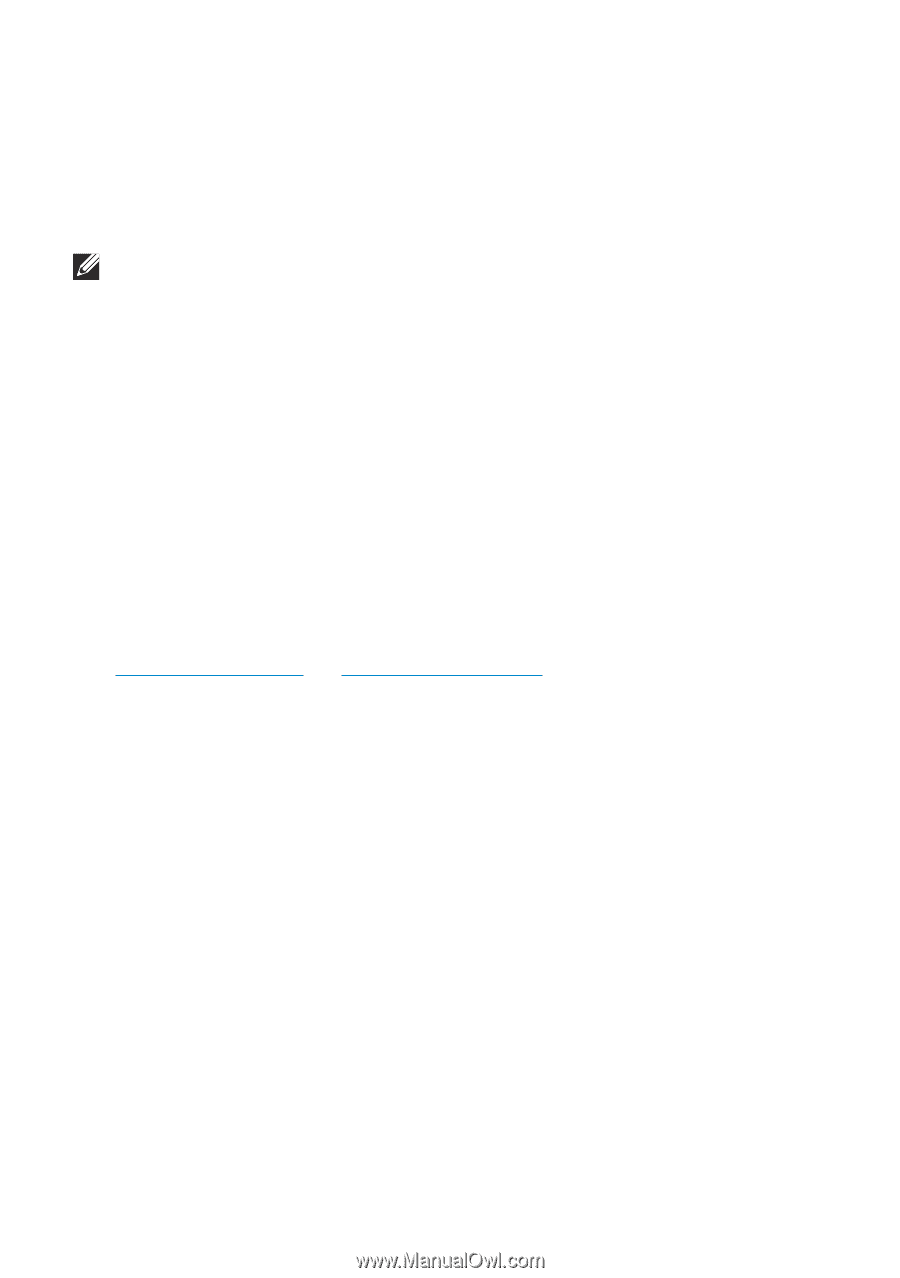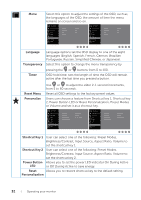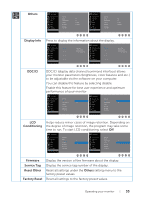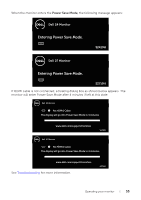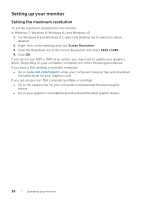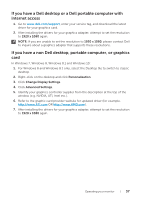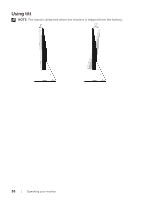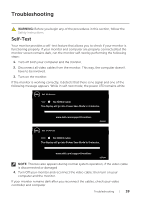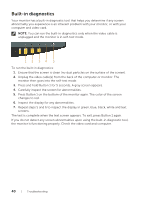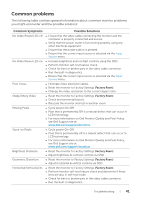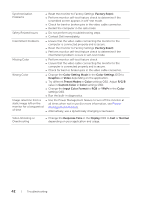Dell S2719H Monitor Users Guide - Page 37
If you have a Dell desktop or a Dell portable computer with, internet access
 |
View all Dell S2719H manuals
Add to My Manuals
Save this manual to your list of manuals |
Page 37 highlights
If you have a Dell desktop or a Dell portable computer with internet access 1. Go to www.dell.com/support, enter your service tag, and download the latest driver for your graphics card. 2. After installing the drivers for your graphics adapter, attempt to set the resolution to 1920 x 1080 again. NOTE: If you are unable to set the resolution to 1920 x 1080, please contact Dell to inquire about a graphics adapter that supports these resolutions. If you have a non Dell desktop, portable computer, or graphics card In Windows 7, Windows 8, Windows 8.1 and Windows 10: 1. For Windows 8 and Windows 8.1 only, select the Desktop tile to switch to classic desktop. 2. Right-click on the desktop and click Personalization. 3. Click Change Display Settings. 4. Click Advanced Settings. 5. Identify your graphics controller supplier from the description at the top of the window (e.g. NVIDIA, ATI, Intel etc.). 6. Refer to the graphic card provider website for updated driver (for example, http://www.ATI.com OR http://www.AMD.com). 7. After installing the drivers for your graphics adapter, attempt to set the resolution to 1920 x 1080 again. Operating your monitor | 37