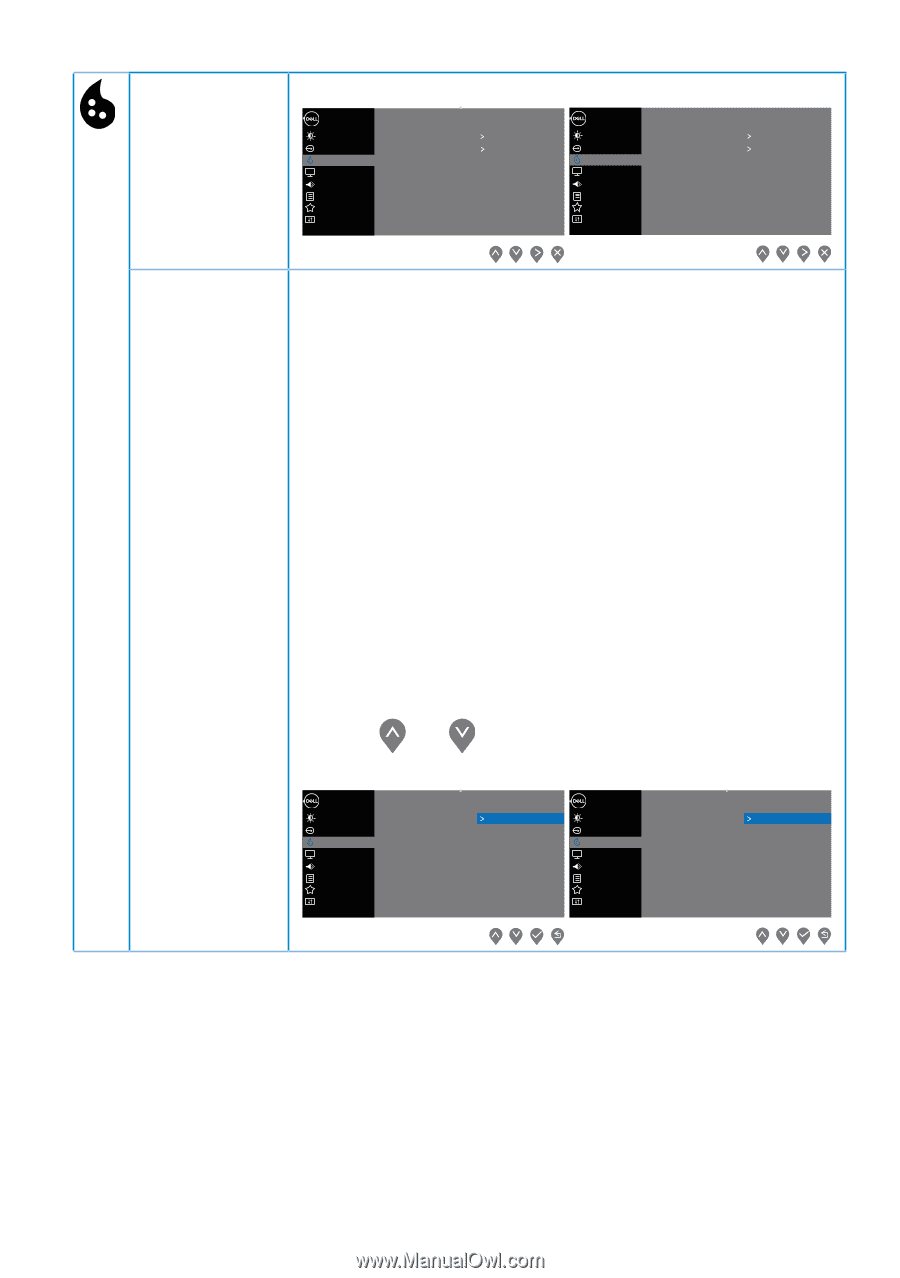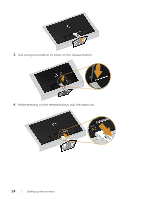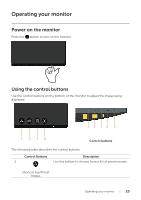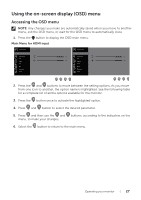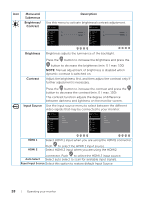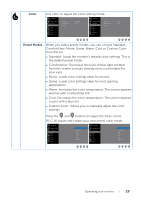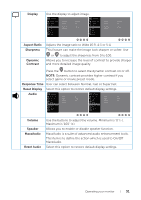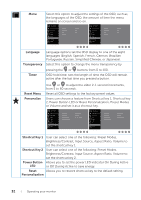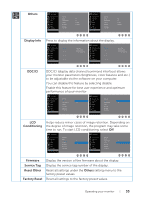Dell S2719H Monitor Users Guide - Page 29
ComfortView, Movie, Game, Warm, Cool or Custom Color, warmer with a red/yellow tint.
 |
View all Dell S2719H manuals
Add to My Manuals
Save this manual to your list of manuals |
Page 29 highlights
Color Use color to adjust the color setting mode. Dell 24 Monitor Brightness / Contrast Input Source Color Display Audio Menu Personalize Others Preset Modes Input Color Format Reset Color Standard RGB Dell 27 Monitor Brightness / Contrast Input Source Color Display Audio Menu Personalize Others Preset Modes Input Color Format Reset Color Standard RGB Preset Modes When you select preset modes, you can choose Standard, ComfortView, Movie, Game, Warm, Cool or Custom Color from the list. ∞∞ Standard: Loads the monitor's default color settings. This is the default preset mode. ∞∞ ComfortView: Decreases the level of blue light emitted from the screen to make viewing more comfortable for your eyes. ∞∞ Movie: Loads color settings ideal for movies. ∞∞ Game: Loads color settings ideal for most gaming applications. ∞∞ Warm: Increases the color temperature. The screen appears warmer with a red/yellow tint. ∞∞ Cool: Decreases the color temperature. The screen appears cooler with a blue tint. ∞∞ Custom Color: Allows you to manually adjust the color settings. Press the and buttons to adjust the three colors (R, G, B) values and create your own preset color mode. Dell 24 Monitor Brightness / Contrast Input Source Color Display Audio Menu Personalize Others Preset Modes Input Color Format Reset Color Standard ComfortView Movie Game Warm Cool Custom Color Dell 27 Monitor Brightness / Contrast Input Source Color Display Audio Menu Personalize Others Preset Modes Input Color Format Reset Color Standard ComfortView Movie Game Warm Cool Custom Color Operating your monitor | 29