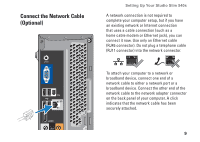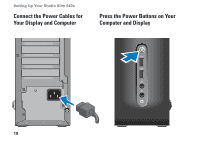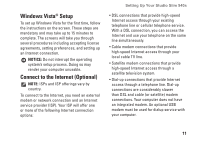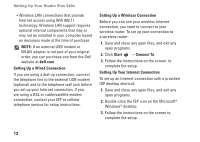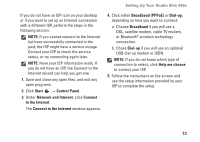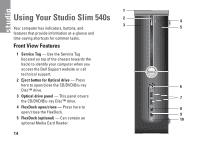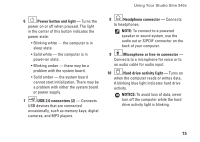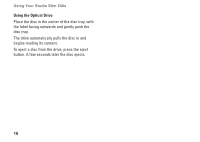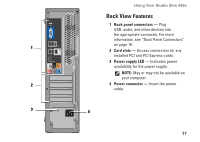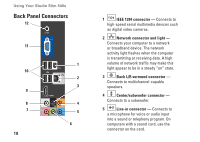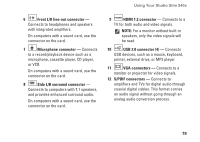Dell Studio Hybrid Studio Slim Setup Guide - Page 16
Using Your Studio Slim 540s, Front View Features
 |
View all Dell Studio Hybrid Studio Slim manuals
Add to My Manuals
Save this manual to your list of manuals |
Page 16 highlights
1 Using Your Studio Slim 540s 2 4 3 Your computer has indicators, buttons, and 5 features that provide information at-a-glance and time-saving shortcuts for common tasks. Front View Features 1 Service Tag - Use the Service Tag (located on top of the chassis towards the back) to identify your computer when you access the Dell Support website or call technical support. 2 Eject button for Optical drive - Press here to open/close the CD/DVD/Blu-ray 6 Disc™ drive. 3 Optical drive panel - This panel covers 7 the CD/DVD/Blu-ray Disc™ drive. 4 FlexDock open/close - Press here to 8 open/close the FlexDock. 9 5 FlexDock (optional) - Can contain an 10 optional Media Card Reader. 14
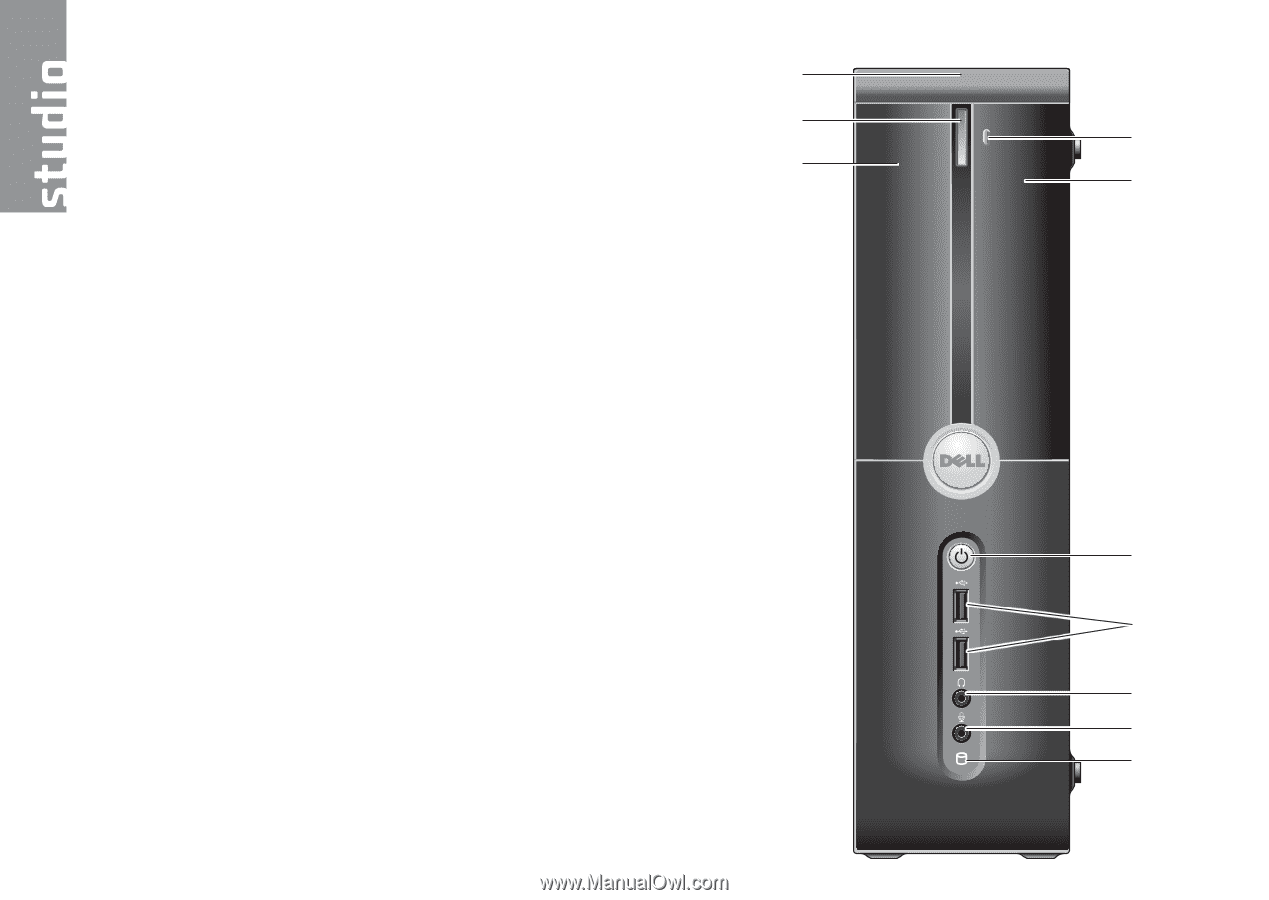
14
Your computer has indicators, buttons, and
features that provide information at-a-glance and
time-saving shortcuts for common tasks.
Front View Features
1
Service Tag
— Use the Service Tag
(located on top of the chassis towards the
back) to identify your computer when you
access the Dell Support website or call
technical support.
2
Eject button for Optical drive —
Press
here to open/close the CD/DVD/Blu-ray
Disc™ drive.
3
Optical drive panel —
This panel covers
the CD/DVD/Blu-ray Disc™ drive.
4
FlexDock open/close —
Press here to
open/close the FlexDock.
5
FlexDock (optional) —
Can contain an
optional Media Card Reader.
Using Your Studio Slim 540s
6
7
10
8
9
2
3
1
4
5