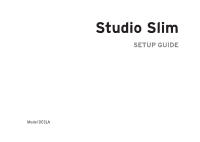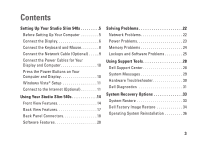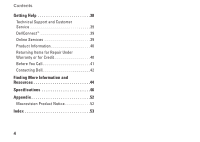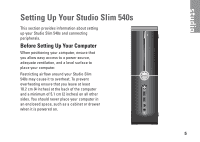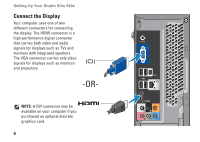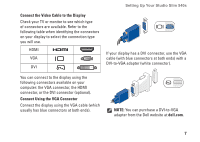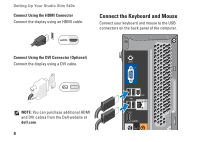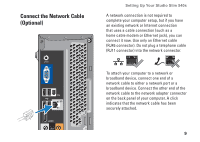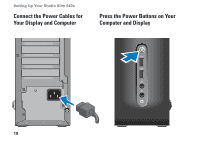Dell Studio Hybrid Studio Slim Setup Guide - Page 7
Setting Up Your Studio Slim 540s, Before Setting Up Your Computer
 |
View all Dell Studio Hybrid Studio Slim manuals
Add to My Manuals
Save this manual to your list of manuals |
Page 7 highlights
Setting Up Your Studio Slim 540s This section provides information about setting up your Studio Slim 540s and connecting peripherals. Before Setting Up Your Computer When positioning your computer, ensure that you allow easy access to a power source, adequate ventilation, and a level surface to place your computer. Restricting airflow around your Studio Slim 540s may cause it to overheat. To prevent overheating ensure that you leave at least 10.2 cm (4 inches) at the back of the computer and a minimum of 5.1 cm (2 inches) on all other sides. You should never place your computer in an enclosed space, such as a cabinet or drawer when it is powered on. 5

5
Setting Up Your Studio Slim 540s
This section provides information about setting
up your Studio Slim 540s and connecting
peripherals.
Before Setting Up Your Computer
When positioning your computer, ensure that
you allow easy access to a power source,
adequate ventilation, and a level surface to
place your computer.
Restricting airflow around your Studio Slim
540s may cause it to overheat. To prevent
overheating ensure that you leave at least
10.2 cm (4 inches) at the back of the computer
and a minimum of 5.1 cm (2 inches) on all other
sides. You should never place your computer in
an enclosed space, such as a cabinet or drawer
when it is powered on.