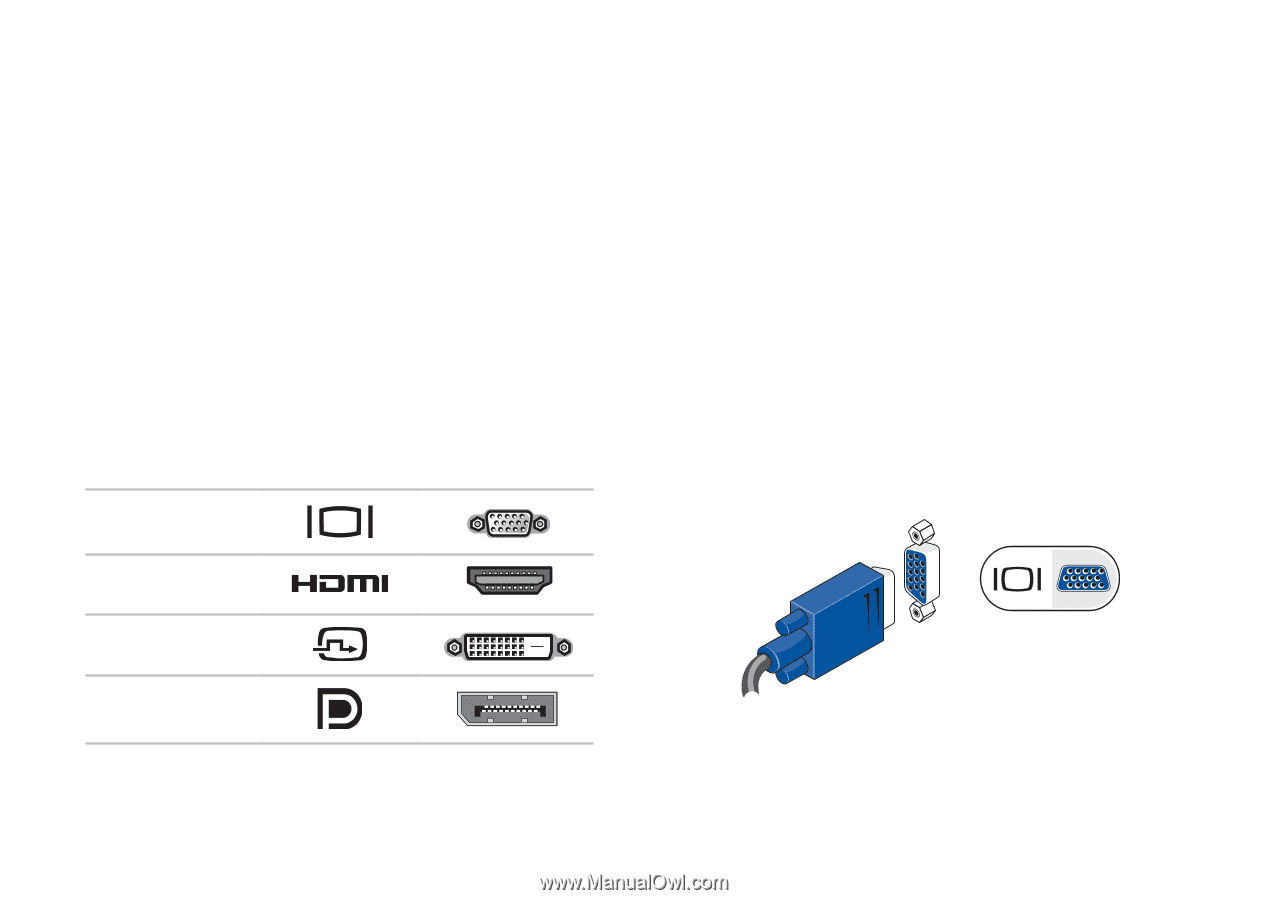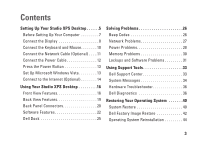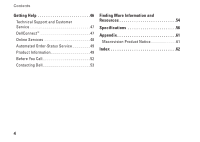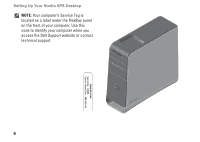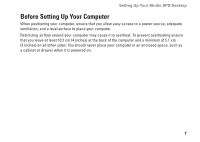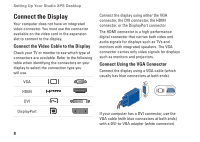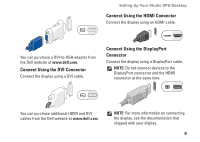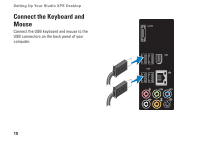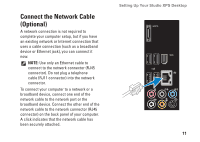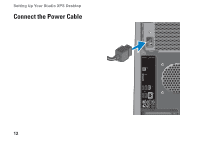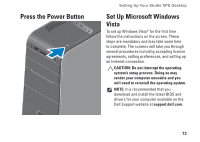Dell Studio XPS 435T Setup Guide - Page 10
Connect the Display, Connect the Video Cable to the Display, Connect Using the VGA Connector
 |
View all Dell Studio XPS 435T manuals
Add to My Manuals
Save this manual to your list of manuals |
Page 10 highlights
Setting Up Your Studio XPS Desktop Connect the Display Your computer does not have an integrated video connector. You must use the connector available on the video card in the expansion slot to connect to the display. Connect the Video Cable to the Display Check your TV or monitor to see which type of connectors are available. Refer to the following table when identifying the connectors on your display to select the connection type you will use. VGA Connect the display using either the VGA connector, the DVI connector, the HDMI connector, or the DisplayPort connector. The HDMI connector is a high-performance digital connector that carries both video and audio signals for displays such as TVs and monitors with integrated speakers. The VGA connector carries only video signals for displays such as monitors and projectors. Connect Using the VGA Connector Connect the display using a VGA cable (which usually has blue connectors at both ends). HDMI DVI DisplayPort If your computer has a DVI connector, use the VGA cable (with blue connectors at both ends) with a DVI-to-VGA adapter (white connector). 8