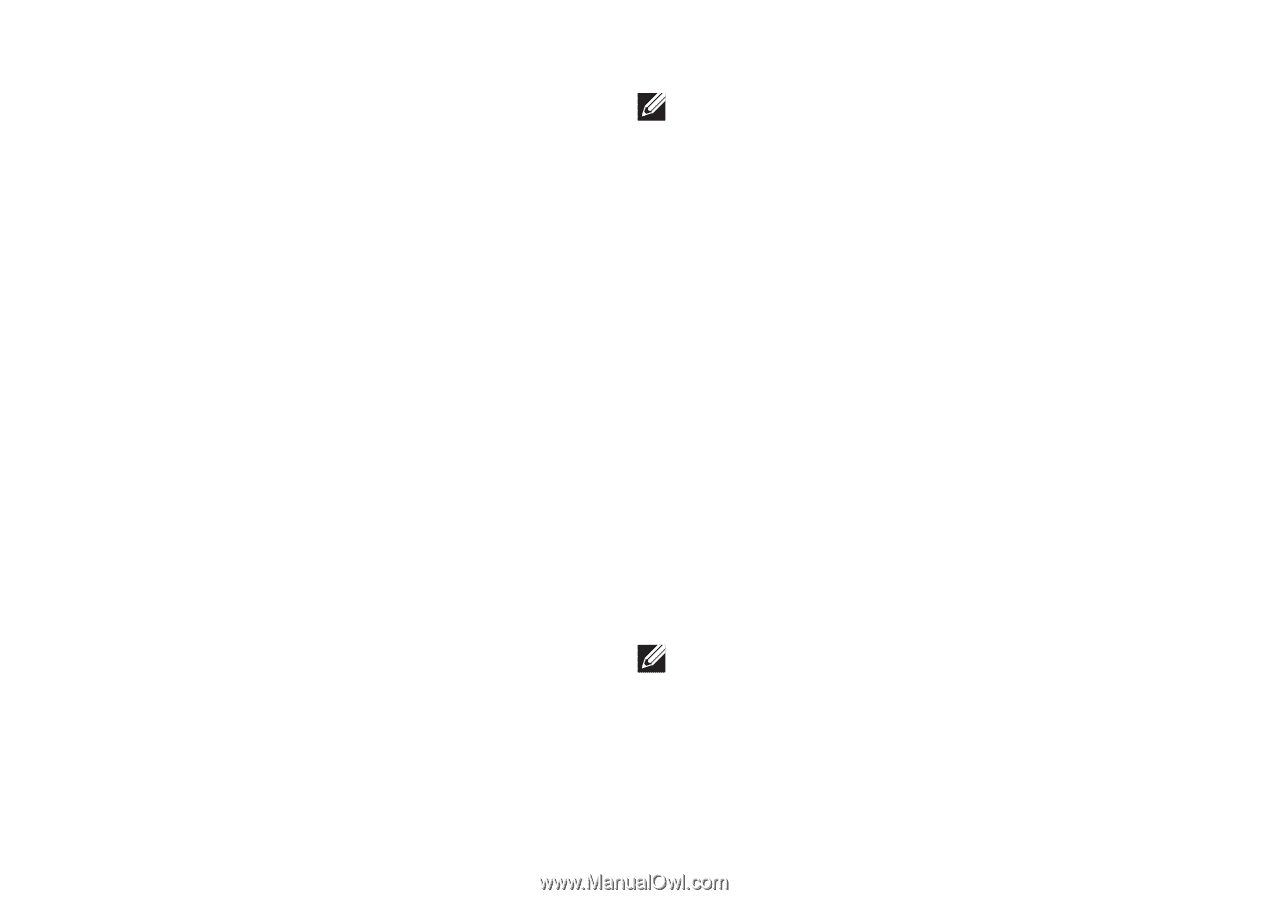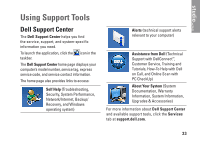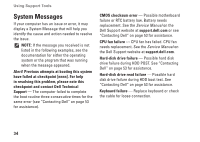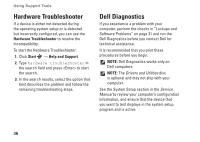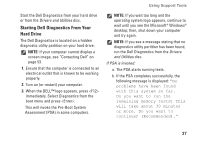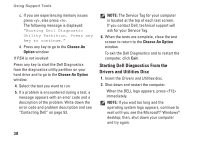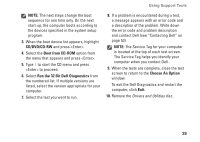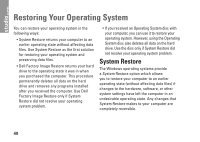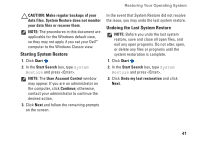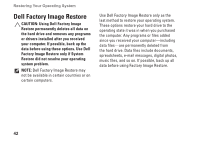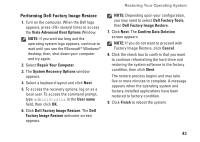Dell Studio XPS 435T Setup Guide - Page 40
Starting Dell Diagnostics From the, Drivers and Utilities Disc, Choose An, Option, Choose An Option
 |
View all Dell Studio XPS 435T manuals
Add to My Manuals
Save this manual to your list of manuals |
Page 40 highlights
Using Support Tools c. If you are experiencing memory issues press , else press . The following message is displayed: "Booting Dell Diagnostic Utility Partition. Press any key to continue." d. Press any key to go to the Choose An Option window. If PSA is not invoked: Press any key to start the Dell Diagnostics from the diagnostics utility partition on your hard drive and to go to the Choose An Option window. 4. Select the test you want to run. 5. If a problem is encountered during a test, a message appears with an error code and a description of the problem. Write down the error code and problem description and see "Contacting Dell" on page 53. NOTE: The Service Tag for your computer is located at the top of each test screen. If you contact Dell, technical support will ask for your Service Tag. 6. When the tests are complete, close the test screen to return to the Choose An Option window. To exit the Dell Diagnostics and to restart the computer, click Exit. Starting Dell Diagnostics From the Drivers and Utilities Disc 1. Insert the Drivers and Utilities disc. 2. Shut down and restart the computer. When the DELL logo appears, press immediately. NOTE: If you wait too long and the operating system logo appears, continue to wait until you see the Microsoft® Windows® desktop; then, shut down your computer and try again. 38