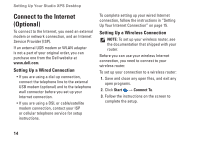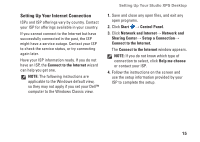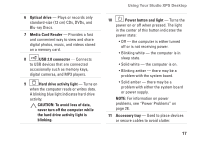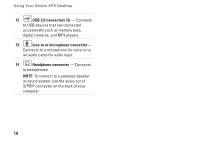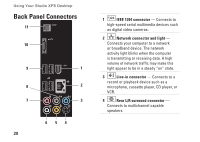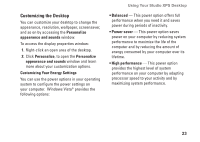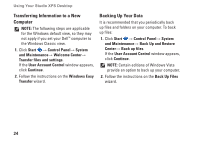Dell Studio XPS 435T Setup Guide - Page 21
Back View Features - power supply for
 |
View all Dell Studio XPS 435T manuals
Add to My Manuals
Save this manual to your list of manuals |
Page 21 highlights
Back View Features 5 4 3 1 2 Using Your Studio XPS Desktop 1 Security cable slot - Connects to a lock for a security cable used as an anti-theft device. NOTE: Before you buy a lock, ensure that it works with the security cable slot on your computer. 2 Expansion card slots - Provides access to connectors for any installed PCI and PCI express cards. 3 Back panel connectors - Plug USB, audio, and other devices into the appropriate connector. 4 Power connector - Connects to the power cable. Appearance of this connector may vary. 5 Power supply light - Indicates power availability of the power supply. 19
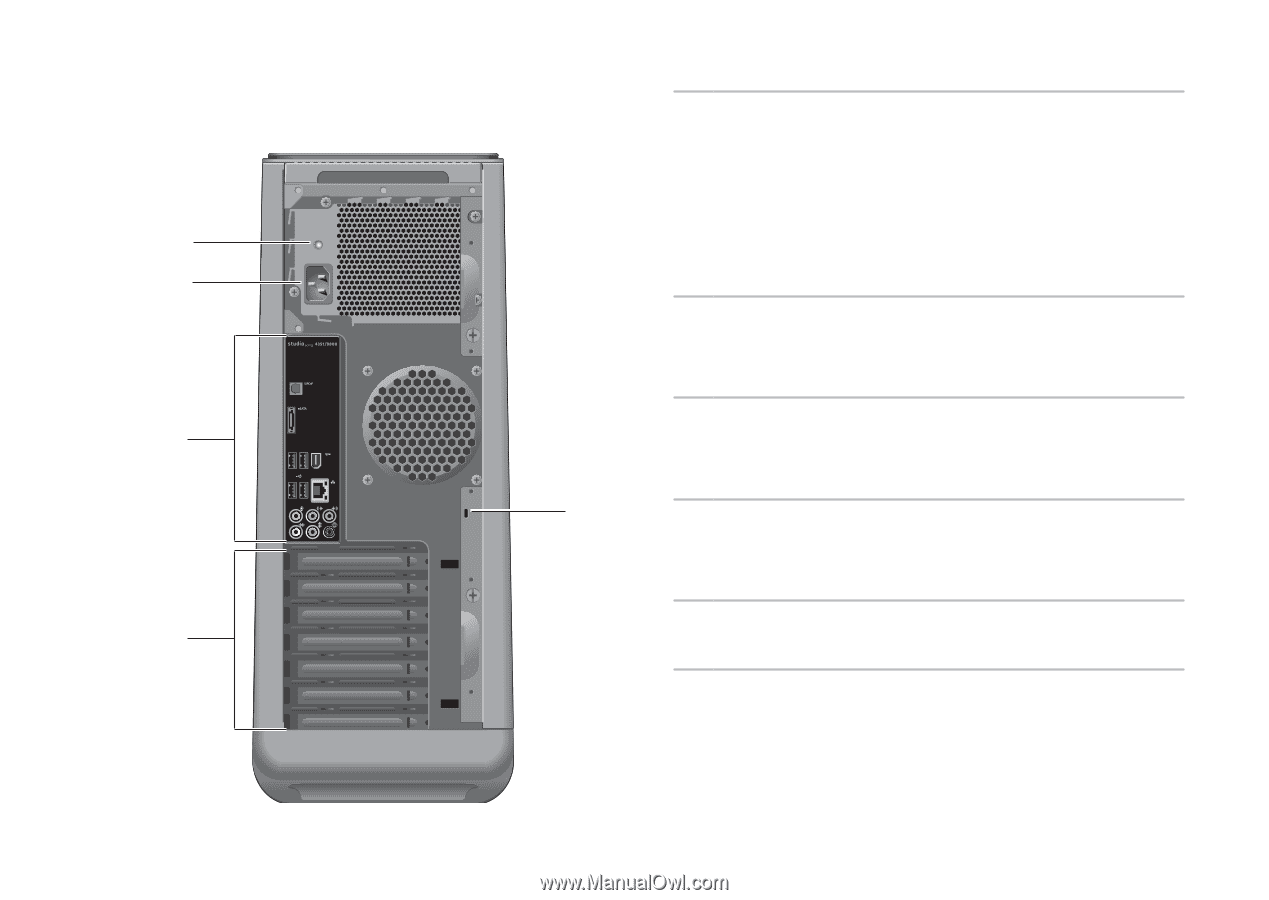
19
Using Your Studio XPS Desktop
Back View Features
3
5
4
2
1
1
Security cable slot
— Connects to a lock
for a security cable used as an anti‑theft
device.
NOTE:
Before you buy a lock, ensure that it
works with the security cable slot on your
computer.
2
Expansion card slots
— Provides access
to connectors for any installed PCI and PCI
express cards.
3
Back panel connectors
— Plug USB,
audio, and other devices into the
appropriate connector.
4
Power connector
— Connects to
the power cable. Appearance of this
connector may vary.
5
Power supply light
— Indicates power
availability of the power supply.